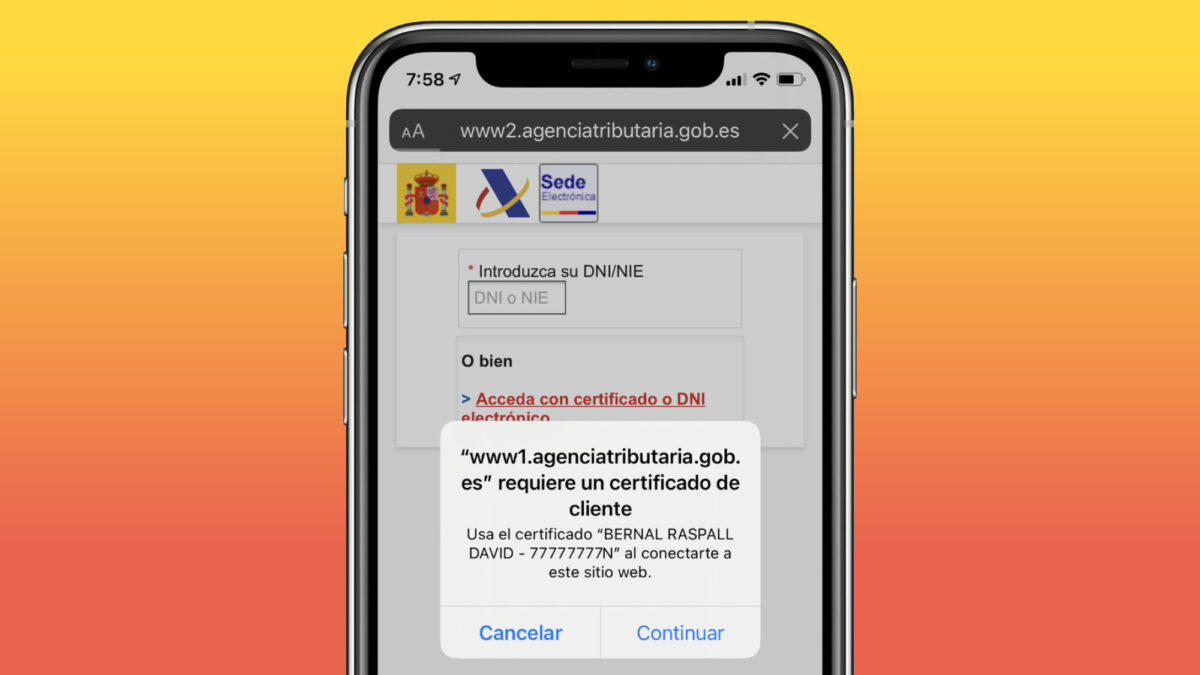The digital identity certificate is essential for carrying out certain procedures with the tax office and other governmental bodies. It's a certificate that we can install on our iPhone, iPad, or Mac to carry out procedures from Safari in the most secure and simple way.
It is possible that the Tax Agency or the Social Security Treasury itself specifies that we need a PC with Windows and even Internet Explorer for this certificate, but the reality is that it works on the iPhone, iPad, and Mac and does so through Safari.
How to install the Identity Certificate on our Mac
The first thing we need is to have downloaded the certificate itself. We also need the password that protects it. In this tutorial, we will assume that this step is already complete, as the application process often requires us to personally go to a social security office to proceed with the procedure.
Thus, assuming that we have the certificate and its password with us, we can now install it on the Mac. The steps to follow are as follows:
- Open the Keychain Access app which we can find using Spotlight, Command (⌘) + Spacebar, or by searching in the Utilities folder within Applications.
- In the Keychain Access sidebar, select Login keychain.
- Drag the certificate, generally a .pfx extension, to the right side of the window.
- Enter the certificate's password.
How to install the Identity Certificate on our iPhone or iPad
The process on our iPhone or iPad is even simpler, as the installation is done from the Settings app itself. The steps to follow are as follows:
- Locate the certificate, from the Files app, and tap it to open it.
- If asked where we want to install it, choose iPhone or iPad.
- Upon the Downloaded Profile alert, tap Close.
- Open the Settings app on our iPhone or iPad.
- At the top, under our name, tap on Downloaded Profile.
- Tap Install.
- Enter our iPhone or iPad's password.
- If we see a warning stating that The profile is not signed, tap Install and confirm by tapping Install again.
- Enter the certificate's password.
- Tap Next.
- Press OK.
Done. Both on the iPhone or iPad and on the Mac, keep in mind that this certificate is stored locally, without syncing with iCloud, so we will have to keep the .pfx file and password to be able to add the certificate on another device again.
How to use the Identity Certificate
Using the identity certificate is really, very easy. All we have to do is enter the website of the Tax Agency, the DGT (Directorate-General for Traffic), or the Social Security and go to the procedure of interest. At the moment of identification, instead of choosing Cl@ve PIN, as we would normally do, we click on Certificate or electronic ID.
We will see that Safari asks us for permission to use the certificate. All we have to do is say yes with a tap on Continue and we will immediately enter the procedure, be identified, and ready to proceed.
The use of an identity certificate is equivalent to entering a username or password, but more secure. Just for that reason, just like allowing pop-up windows in Safari, it becomes essential for certain procedures that we can now do very easily from our iPhone, iPad, or Mac.
On Hanaringo | 4 Safari extensions that will change the way we browse