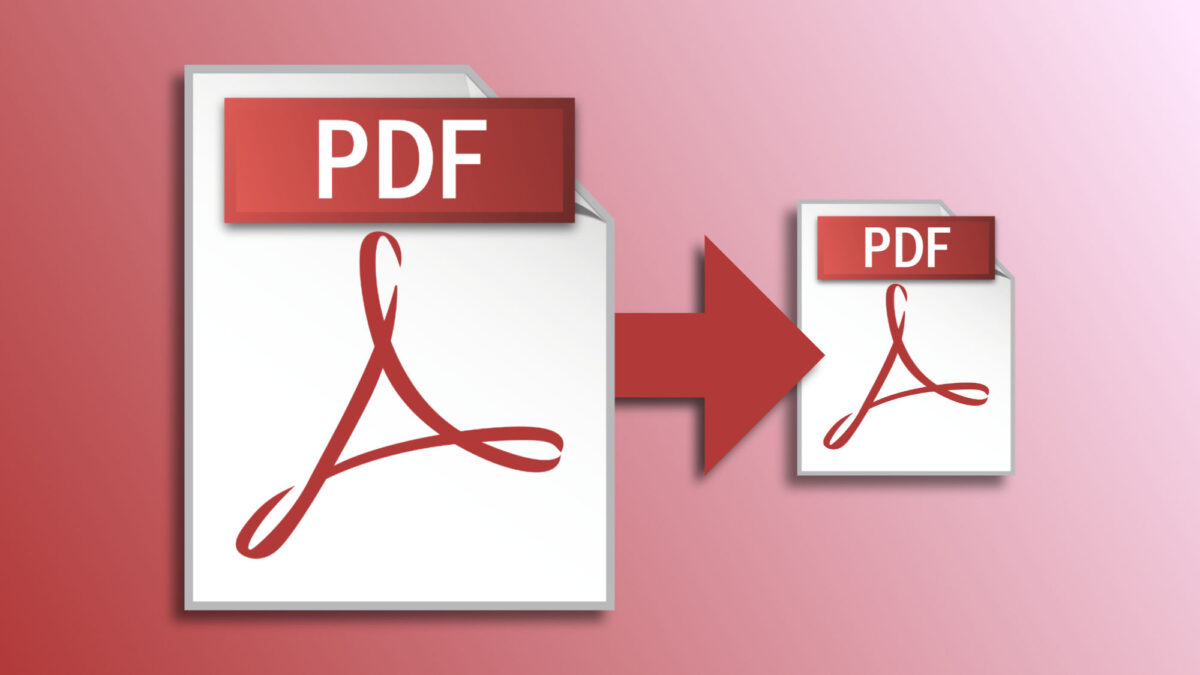The PDF format has become one of the most popular options for sharing text and image documents. Although it is becoming easier to send large files via platforms like AirDrop, sometimes it is necessary to reduce the size of a PDF file to send it faster or save space on our device. Fortunately, both on Mac and on iPhone and iPad, there are tools that allow us to reduce the size of a PDF file quickly and easily. In addition, there are also online tools that offer this possibility.
How to Compress a PDF Using Preview on the Mac
To reduce the size of a PDF file on a Mac, we can use the Preview application. This comes pre-installed on all Apple computers and is very versatile when working with PDF documents. To compress a PDF file using Preview, we can follow these steps:
- We open the document we are interested in compressing in the Preview app. If necessary, we right-click on it, hover the mouse over Open with, and choose Preview.
- In the File menu, we choose Export.
- In Format, we choose PDF.
- In Quartz Filter, we choose Reduce File Size.
- Having chosen the name and location, we click Save.
How to Compress a PDF Using Files on the iPhone or iPad
To reduce the size of a PDF file on an iPhone or iPad, we can use the Files app. The process is very simple and is done entirely locally, so the privacy of our data is guaranteed. To compress a PDF file on these devices, we can follow these steps:
- We open the Files app on our iPhone or iPad.
- We locate the document in question and press and hold on it.
- At the bottom of the menu, we tap Quick Actions.
- We choose Optimize File Size.
Our iPhone or iPad will create a copy of the file, indicating that it is a compressed file. The copy will be saved in the same folder as the original file.
How to Compress a PDF Using Web Tools on the iPhone, iPad, or Mac
Another option to reduce the size of a PDF file is to use web tools, like SmallPDF. This free service allows us to compress PDF files without compromising the quality of the document, significantly reducing its size. To use SmallPDF, we just need to look for the "Compress PDF" tool, upload our file, and download the compressed version.
We can do it from our iPhone, iPad, or Mac, but it is important to keep in mind that these online tools do not guarantee the same security in terms of the privacy of our documents.
Reducing the size of a PDF file, just like signing PDF documents, is very simple on our Apple devices. We can use pre-installed tools, such as Preview and Files, or online tools like SmallPDF. With this, we will facilitate the sending of our documents without compromising the quality of the content.
On Hanaringo | How to Open Mac DMG Files on a Windows PC