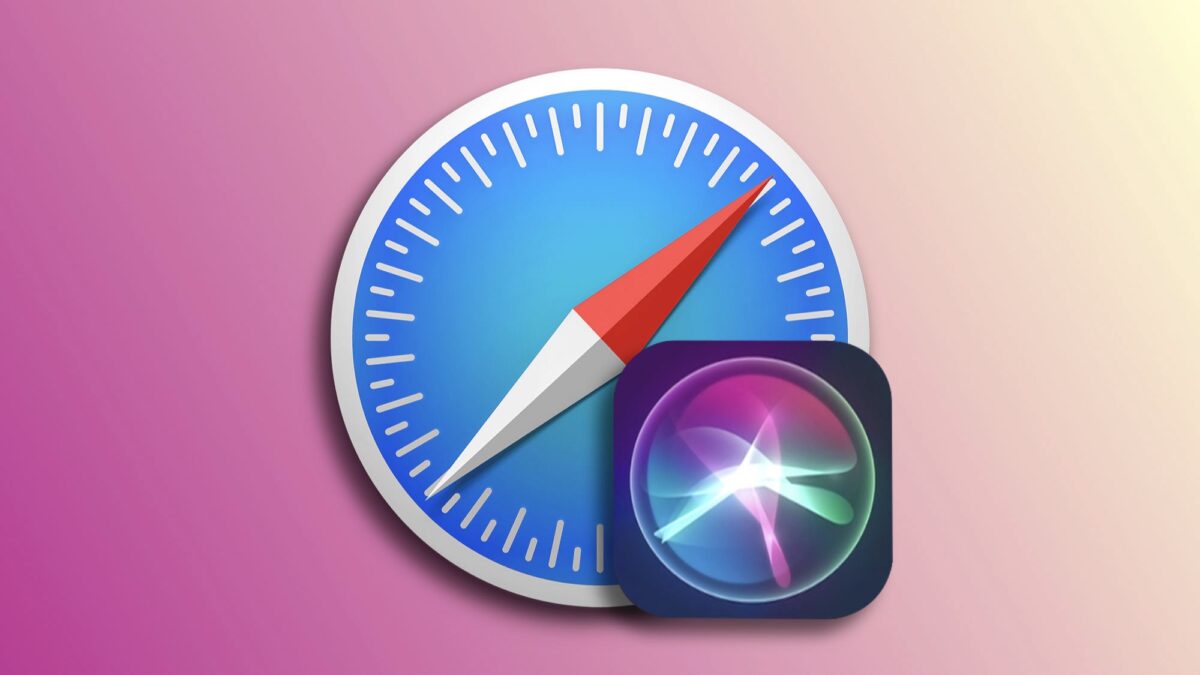Browsing the web is an experience that can always be optimized. One of the most useful tools for this are Siri suggestions in Safari. These suggestions provide quick access to websites based on our preferences. Let's see how to adjust these recommendations to better suit our needs, making them even more useful.
Excluding locations and entire websites
Siri suggestions in Safari offer recommendations based on our reading history —except when using private browsing—, favorites, and messages. It's an excellent way to remind us of sites to visit or to resume our previous browsing. Although these recommendations are automatic, there are ways to tailor them to our preferences.
The steps to customize this recommendation system are simple and nearly identical on iPhone, iPad, or Mac. They are as follows:
- Open the Safari app on our iPhone, iPad, or Mac.
- Tap the + button to open a new tab. On the iPhone, we first need to tap the tabs button (two overlapping squares).
- Look for the Siri Suggestions section.
- Press and hold on the suggestion we want to edit. On the Mac, right-click.
- Choose between Suggest Less from Bookmarks, Suggest Less from "Reading List", or Do Not Suggest This Website.
By performing these steps regularly, the recommendation engine will adapt to our preferences even more, providing content that's more relevant to us.
Indeed, Siri's recommendations, especially considering they fully respect our privacy, are an interesting addition to Safari's favorites screen on our iPhone, iPad, or Mac. They offer another way to resume browsing where we left off or to revisit a website that interested us a few days ago.
On Hanaringo | How to choose which app Siri uses to send a message