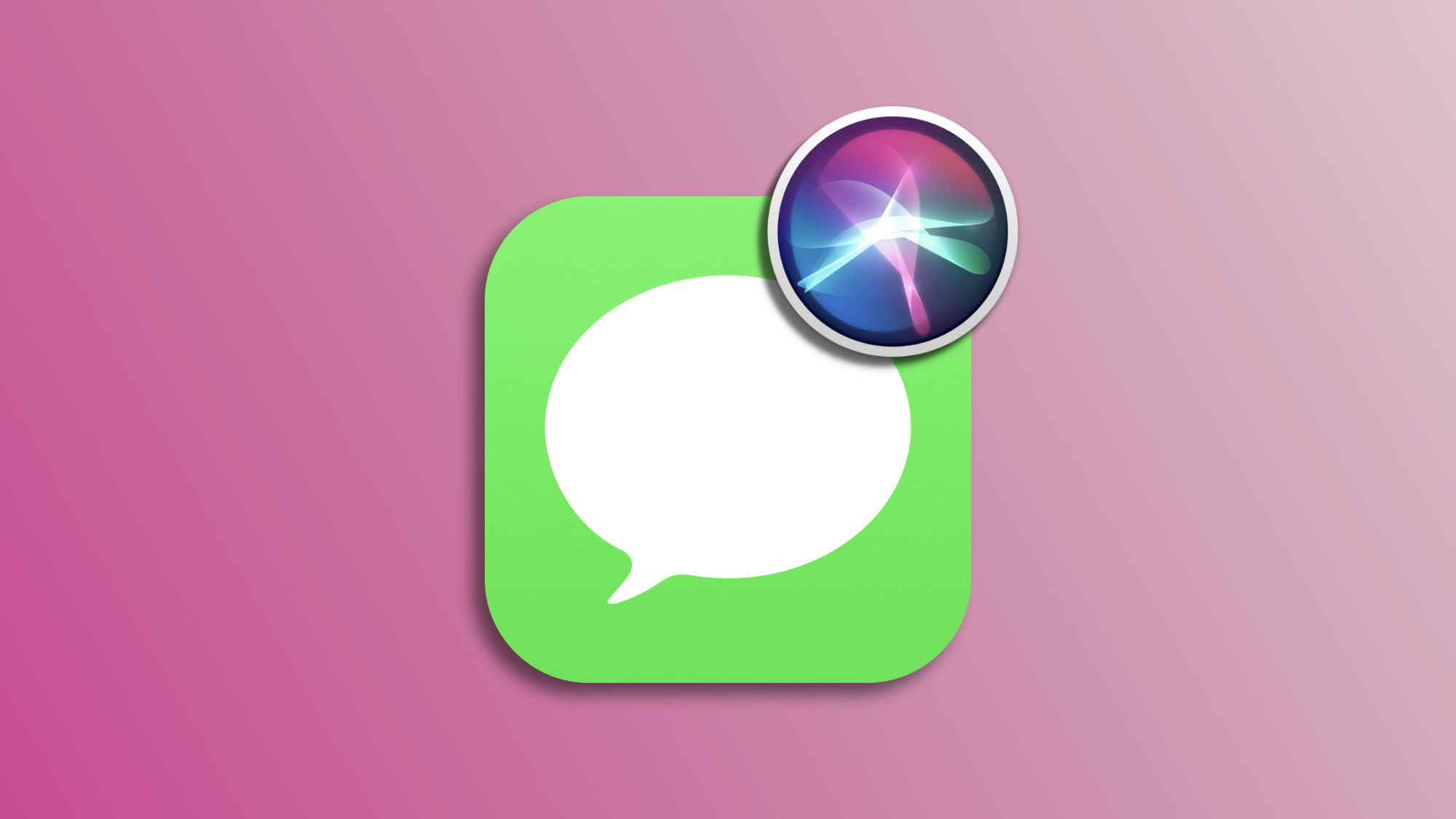We can use Siri to send messages through third-party apps. Although by default, Apple's assistant uses the Messages app for our communications, we can tell it to use another app, such as Telegram or WhatsApp, for example. How? As easy as setting the option so that, from then on, Siri uses the app we choose.
How to use Siri to send messages with third-party apps
Integrating Siri with third-party messaging apps is really simple. To start, however, it is essential to verify that the messaging app we want to use is compatible with Siri and, if necessary, activate the option to use it with the assistant. The steps to follow are these:
- Open the Settings app on our iPhone or iPad.
- Go into Siri & Search.
- Enter the app we want to check or configure.
- Enable or disable Use with "Ask Siri".
Once this function is activated, the process to send a message is simple. We will do it exactly like this:
- Invoke Siri through "Hey Siri" or by holding down the side button of our iPhone or iPad and ask it to send a message to one of our contacts.
- On the message card that appears at the top, tap the Messages icon next to the person's name.
- Choose a compatible messaging app from the options menu.
- If necessary, edit the message and tap Send.
With this, we can choose which app Siri uses to send a message. This is very useful for personalizing the experience, as being able to choose one app or another allows us to continue enjoying the convenience of Siri while sending the message through the app our contact requires.
On Hanaringo | Apple TV, the Apple TV App, or Apple TV+? Understanding the key differences