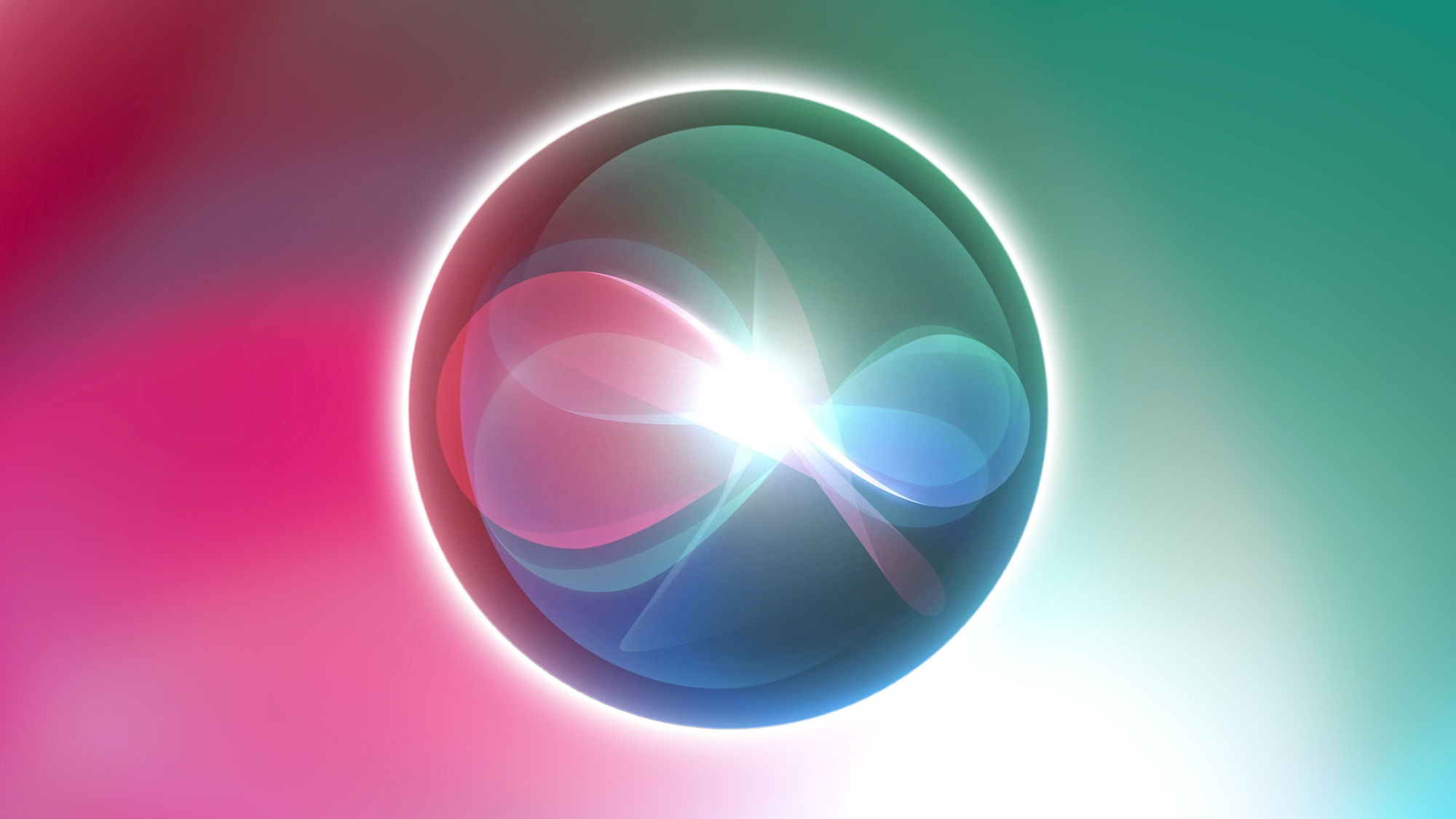As iPhone or iPad users, it's likely that we're already familiar with Siri, Apple's virtual assistant. If, for some reason, we haven't had the pleasure of meeting it yet, now is the time for introductions. Siri, Apple's artificial intelligence, is ready to make interacting with our devices more effective and simple.
Since its debut in 2011, Siri has become an essential component of our use of Apple products. An assistant that has perfected its ability to recognize our voice and understand our requests over the years, learning new capabilities with each update. Thanks to Siri, the most convenient way to do many things on our iPhone, iPad, or Mac is by talking to it.
What is Siri, the Apple's assistant
Siri is the voice virtual assistant created by Apple, initially launched in October 2011, along with the iPhone 4S. Since then, it has become a fundamental element in our interaction with Apple devices.
Siri has the ability to recognize voice commands to execute a variety of tasks. From making calls and sending messages to searching for information online, scheduling alarms, or controlling music playback. Additionally, Siri is compatible with numerous third-party applications, allowing us to interact with them using our voice.
The evolution of Siri over the years is remarkable. It has significantly improved in understanding and responding to our requests and in its ability to interact with other devices and services. For example, in 2014, Siri was integrated with HomeKit, Apple's smart home system, allowing us to control home devices with our voice.
Siri has also advanced in understanding the context of our questions and providing more accurate answers. For example, if we ask about the weather today and then add "And in New York?" Siri will understand the change in context and give us the weather information for the Big Apple.
How to change and customize Siri's voice
We can customize Siri's voice according to our preferences. We can select, in addition to the language, between different accents and genders so that the assistant better suits our region. Changing Siri's voice is really easy, and we do it like this:
- Open the Settings app on our iPhone or iPad.
- Enter Siri & Search.
- If necessary, touch Language and select the one that interests us.
- Touch Siri Voice.
- Choose the variety.
- Choose the voice we prefer to use.
How to easily activate and deactivate Siri
Clearly, Siri presents itself as a tool of great value. However, there may be times when we wish to deactivate it, either temporarily or permanently. Fortunately, it is possible to do so, and, of course, reactivate it when we need it. We do it like this:
- Open the Settings app on our iPhone or iPad.
- Enter Siri & Search.
- Slide the Listen for "Hey Siri" switch to activate or deactivate the assistant when we address it by voice.
- Slide the Press Side Button for Siri switch to activate or deactivate the assistant when we press the button on our iPhone or iPad.
How to activate and use Hey Siri on the iPhone
The Hey Siri feature, allows us to activate the assistant on our devices using a specific keyword, "Oye Siri" in Spanish and simply "Siri" in English, without the need to physically interact with our device. This is especially useful when our hands are busy or we need to use our device from a distance. While in English we can choose between using “Siri” or “Hey Siri” to call the assistant, in Spanish the only option available is “Oye Siri”.
What can I say to Siri: 10 very useful commands and some ideas
Siri offers us the ability to perform a very wide range of tasks thanks to its natural language recognition. From sending messages and making calls to scheduling reminders and playing music, the available commands are many and the ways to request them vary. Here are 10 very useful examples:
- ”Hey Siri, what's the weather like?”
- ”Hey Siri, what's the best Japanese restaurant nearby?”
- ”Hey Siri, play music by [artist or song]”
- ”Hey Siri, call [contact name]” or ”Hey Siri, call [contact name] through FaceTime/Telegram/WhatsApp”
- ”Hey Siri, send a message to [contact name] saying [message]”
- ”Hey Siri, how do you say [word or phrase] in [language]?”
- ”Hey Siri, how much is [amount] in [currency]?”
- ”Hey Siri, how do I get to [place]?”
- ”Hey Siri, remind me [task or event] at [time]” or ”Hey Siri, remind me [task or event] when I arrive at [place]”
Siri has become an essential tool on our Apple devices, simplifying tasks, answering questions, and doing so in the most comfortable way possible. With the introductions made, all that's left is to chat with our personal assistant and see for ourselves its potential.
On Hanaringo | How to choose which app Siri uses to send a message