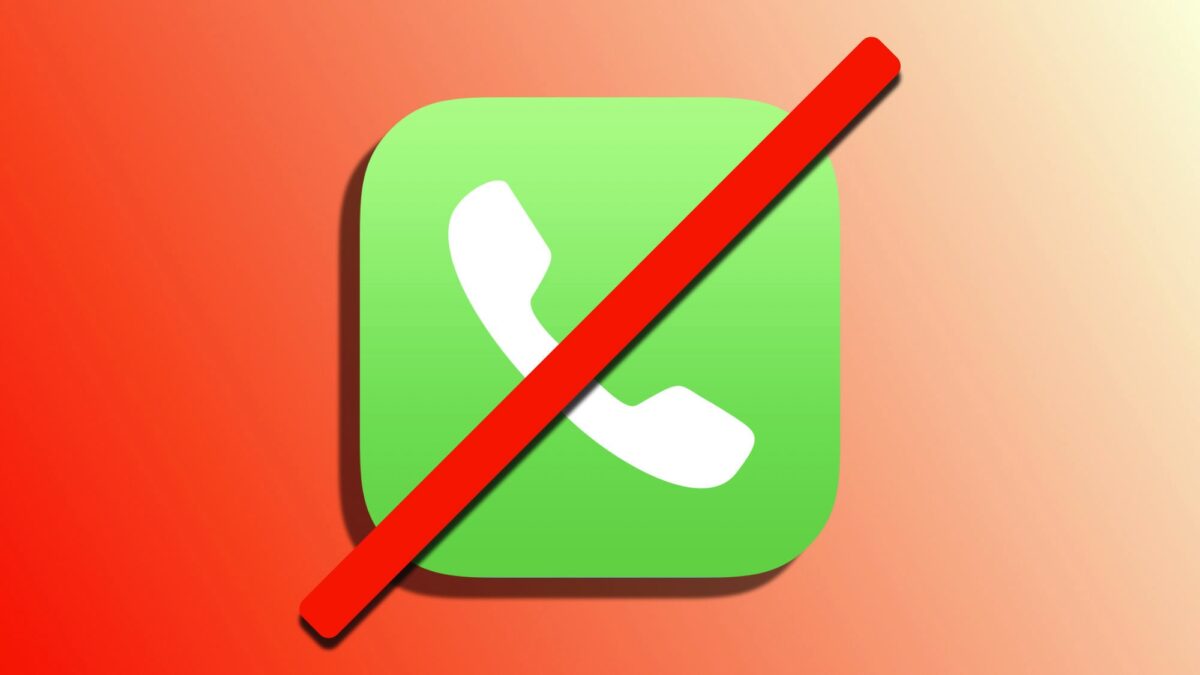Managing the reception of calls, emails, and messages is crucial to stay informed and, at the same time, maintain our productivity. On our iPhone or iPad, it is very easy to block a contact or sender and thereby effectively filter out unnecessary interruptions, keeping our communications clean and focused on what's important. Let's talk about how to block unwanted calls, emails, and messages on our iPhone or iPad.
How to block calls, emails, and messages
Blocking calls, emails, or messages on our iPhone or iPad (of which we can easily change their notification sound) is really simple. Let's start with calls. The steps are:
- Open the Phone app.
- Go to the Recents tab.
- Tap the "i" to the right of the number you're interested in.
- Tap Block this contact.
- Tap Block contact again to confirm.
If what we want is to block unwanted messages, the steps to follow are:
- Open the Messages app.
- Enter the conversation you're interested in.
- Tap the name or number of the sender at the top of the conversation.
- Tap info.
- Tap Block this contact.
- Tap Block contact again to confirm.
It is worth noting that when we block a phone number, whether in the field of calls or messages, the block affects both areas. In fact, if we block a contact for calls and then want to do the same in messages, we would see it already blocked.
How to block emails? In this case, the steps to follow are these:
- Open the Mail app.
- Open the message you're interested in.
- Tap the sender's name and it will turn blue.
- Tap the sender's name again.
- Tap Block this contact.
- Tap Block contact again to confirm.
By default, blocked emails will go directly to the trash without us receiving any notification. If we want to modify this behavior, we can do so in Settings > Mail in the Blocked Sender Options section.
What if We Want to Block a Contact?
What if the person we want to block is a contact? The steps are very similar:
- Open the Phone app.
- Go to the Contacts tab.
- Open the contact you're interested in.
- Tap Block this contact.
- Tap Block contact again to confirm.
Here, the type of block will depend on the information contained in the contact card. If we have saved a phone number (or several), the calls and messages from all of them will be blocked. If we also have an email address or several, their emails will be blocked.
And it's that simple. Whether it's a contact we're disconnecting from for a while or an unknown sender, we can choose whether we want to receive their messages, calls, or emails.
On Hanaringo | They don't answer on FaceTime? Now we can leave a message