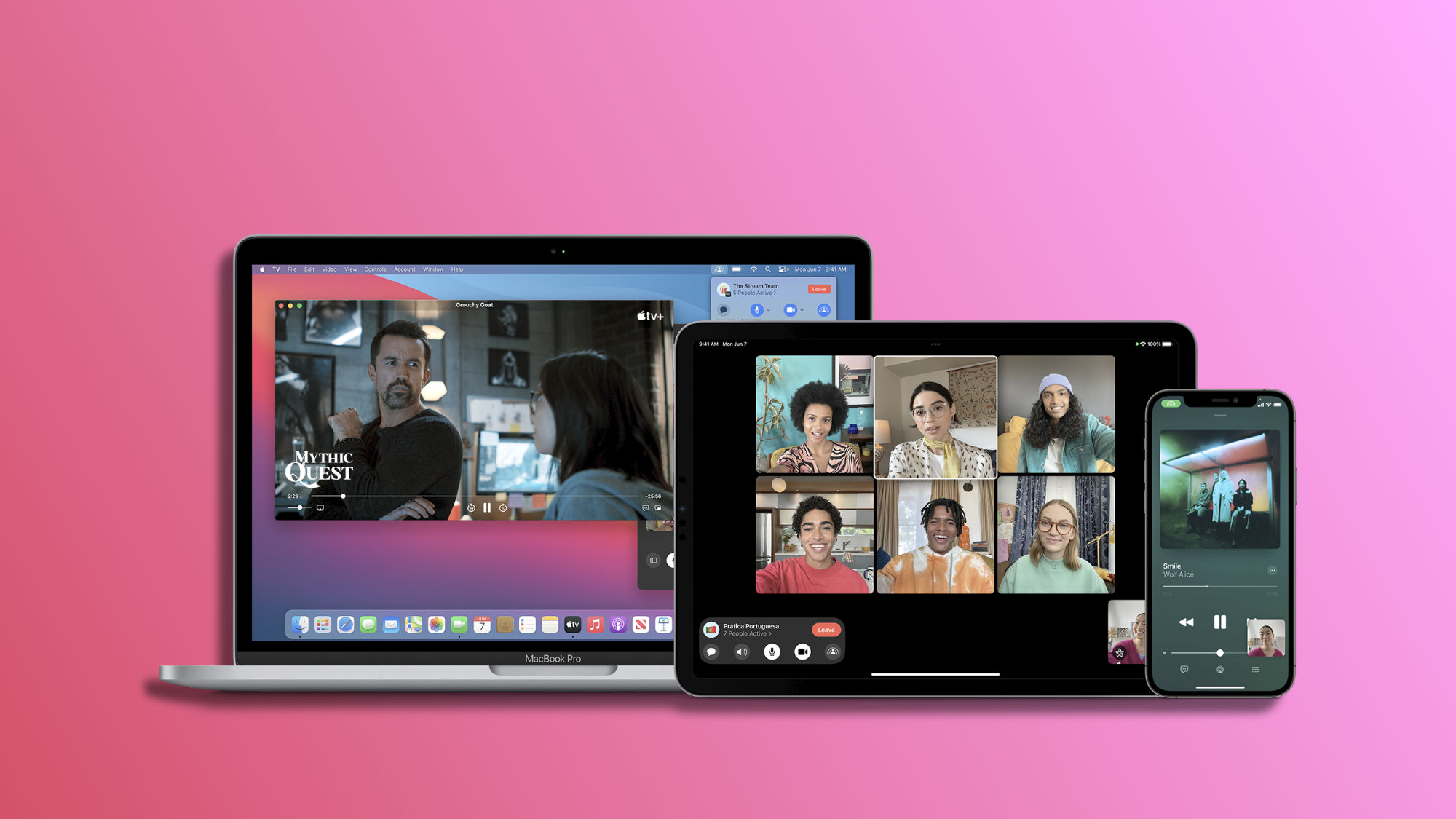The SharePlay feature on the iPhone and iPad is really useful and interesting. Part of the Apple ecosystem, it allows us to share Apple Music, Podcasts, Apple TV content, as well as our screen or third-party applications during FaceTime calls. This function offers us a very convenient way to enjoy multimedia content with friends and family, but there are certain times or on certain devices—like those for work—when we may want to disable it.
How to Disable SharePlay in FaceTime Calls
SharePlay is a useful tool, but there are situations where we prefer not to be interrupted by it. By disabling it, we can ensure that during FaceTime calls, the option to share the screen or content doesn't appear, and it also prevents others from inviting us to shared sessions. We can do it as follows:
- Open the Settings app on our iPhone or iPad.
- Go to the FaceTime section.
- Tap on SharePlay.
- Turn off SharePlay.
Keep in mind that disabling SharePlay affects both individual and group calls within FaceTime.
How to Disable SharePlay via AirDrop
SharePlay goes beyond FaceTime calls. In iOS 17, we have the ability to initiate SharePlay sessions via AirDrop, which we can also disable for greater control of our interactions. We can do it as follows:
- Open the Settings app on our iPhone or iPad.
- Go to the General section.
- Tap on AirDrop.
- Turn off Join Devices under the "Start Sharing" section.
The flexibility of SharePlay on our iPhone and iPad allows us to choose between sharing multimedia experiences or maintaining an environment without those distractions. As we have just seen, it is easy to disable this functionality on certain devices or at certain times. Then, we can reactivate it and enjoy shared content with our friends and family whenever we want.
On Hanaringo | They don't answer on FaceTime? Now we can leave a message