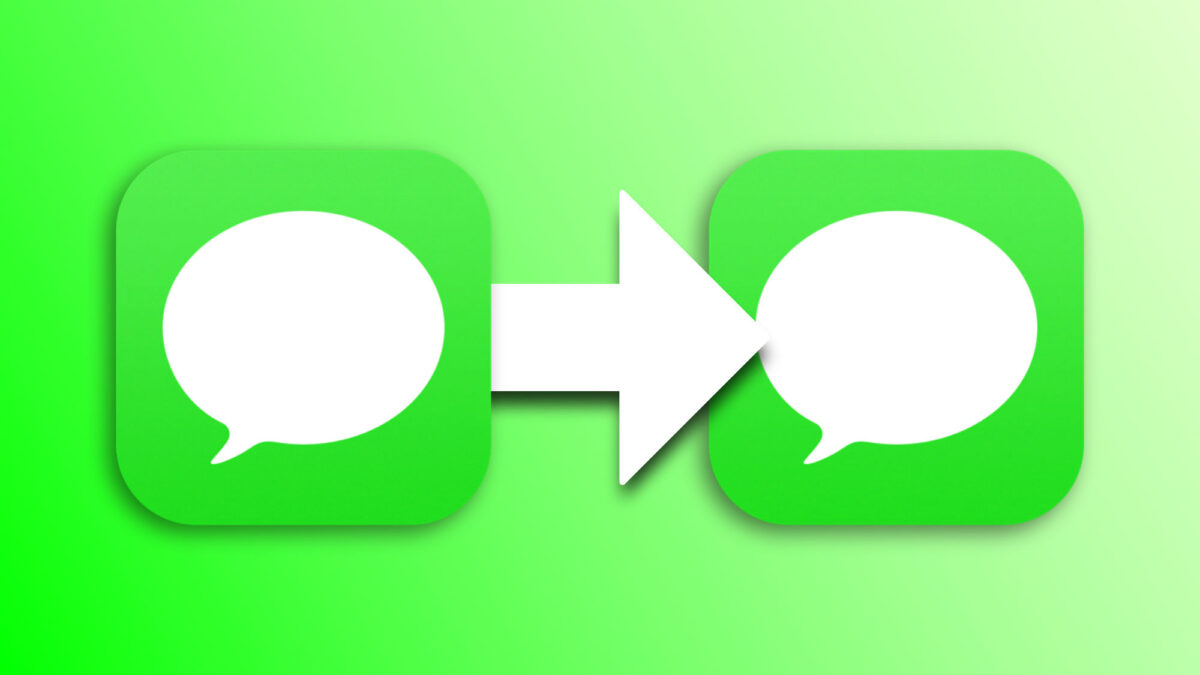Over time and use, in the Messages app, we end up having a lot of information. Photos and videos that have been sent to us, links, specific conversations, etc. Information that, when we change our iPhone, we surely want to transfer from our old device to the new one.
Fortunately, there are several simple ways to do it. Just like Telegram or WhatsApp, to give two examples, we can transfer all our messages from one iPhone to another new one. With this, in a matter of a few minutes, we will have all the information available.
How to transfer all Messages from one iPhone to another?
The easiest way to transfer the Messages app history from one iPhone to another is through a complete backup. A backup that can be local, if we save it on a Mac or PC, or stored in the iCloud cloud. With this copy of our old iPhone, transferring text messages, and the rest of the information, is as easy as restoring it on our new iPhone.
However, in some cases, opting for a complete backup and restoration can be too cumbersome. Fortunately, we can use Apple's cloud message synchronization service. Once we activate this function, we can forget about having to transfer messages ever again, the system takes care of everything. To activate Messages in iCloud, we follow these steps:
- Open the Settings app on our iPhone.
- At the top, tap on our name.
- Enter into iCloud.
- Under Apps that use iCloud, tap on Show all.
- Enter into Messages.
- Activate Sync this iPhone.
Once this is done, we repeat the same steps on our new iPhone. Then, we connect both devices to power to facilitate synchronization and wait for the conversations to be transferred. Depending on the number of messages we have in the Messages app, the process can take a while.
In addition, we can activate message synchronization on our iPad, with the steps we just saw, and on our Mac. In this way, we will have all our conversations, both iMessage and SMS, synchronized on all our devices.
Thanks to this resource, we will no longer have to worry about transferring information from the Messages app to a new iPhone in the future. In addition to knowing that, in case we need to recover them, the conversations will be available on our other devices. Convenience and guarantees with just activating a setting.
On Hanaringo | How to Right-Click on a Mac Using the Keyboard