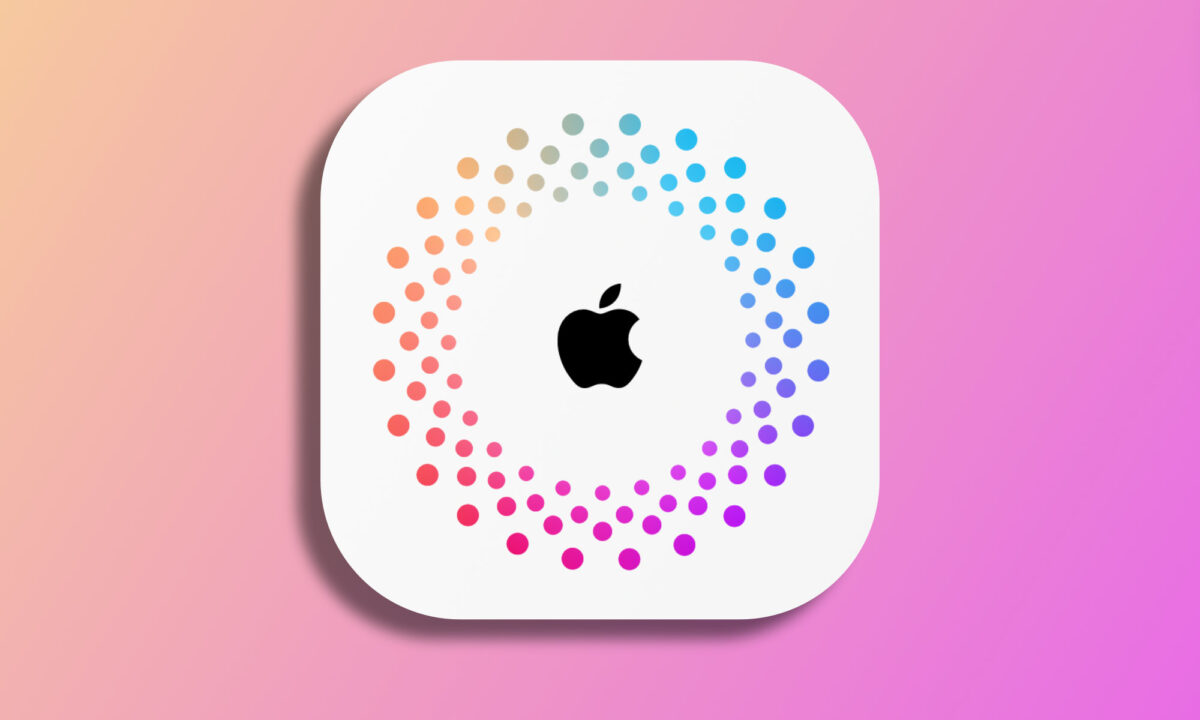Creating an Apple ID is the first step before you start enjoying your new Apple device. It's with this Apple ID that we centralize all our information. From contacts to appointments at an Apple Store, including our photos or the ability to locate our devices, everything revolves around an Apple ID.
Just like when we change our Apple ID password, we can create an Apple ID, often referred to as an 'Apple account', from any device, and also through the web. The steps are quite similar across different platforms, but each has its unique nuances. Let's take a closer look at the process.
How to create an Apple ID on a new iPhone or iPad
When we first use a new iPhone or iPad, the setup process itself prompts us to create an Apple ID. If we need to create an Apple ID, we simply tap Forgot your Apple ID or password? when the sign-in prompt appears. Then, we just follow these steps:
- We tap on Create a free Apple ID.
- We select our birth date, enter our name, and provide the details requested.
- We press Next.
- We tap on Use your current email address if we want to use an existing email, or Get a free iCloud email address.
If in step four we chose to use an existing email, we must verify that it belongs to us through a message we receive at that address. If we decide to create an iCloud address, which is recommended, let's take a moment to choose one we like, as we won't be able to change it later.
How to create an Apple ID on an iPhone or iPad we are already using
If we skipped the step of creating the Apple ID during the initial setup, we can create it afterwards when our iPhone or iPad is already is up and running. In this case, the steps we need to follow are:
- We open the Apple Store app on our iPhone, iPad, or iPod touch.
- We tap the icon with a little face in the upper right corner.
- We press Create New Apple ID.
- We select our birth date, enter our name, email address (which we must verify), and fill in the requested details.
- We press Next.
- We enter our credit card information. We can choose None if we prefer to provide this information later.
- We press Next.
- We enter and confirm our phone number.
How to create an Apple ID on a Mac
We can also create an Apple ID on a Mac. In this case, we will always do it after the initial computer setup, so it doesn't matter if we are talking about a new Mac or one we are already using. The steps to follow are:
- We open the Apple Store app on our Mac.
- We click the Sign In button at the bottom left.
- We press Create Apple ID.
- We select our birth date, enter our name, email address (which we must confirm), and fill in the requested details.
- We press Next.
- We enter our credit card information. We can choose None if we prefer to provide this information later.
How to create an Apple ID on Windows
If we are using a Windows PC, we can also create an Apple ID. We can later use this account to sign in on the iCloud website or any Apple device. First, however, we must download and install the iTunes app for Windows. Then the steps are:
- We open the iTunes app on our PC.
- In the menu bar, we click on Account and then on Sign In.
- We press Create New Apple ID.
- We select our birth date, enter our name, email address (which we must confirm), and fill in the requested details.
- We press Next.
- We enter our credit card information. We can choose None if we prefer to provide this information later.
How to create an Apple ID on other devices
Finally, it's important to know that we can create an Apple ID from any device with a browser. All we have to do is visit appleid.apple.com, the official Apple ID management page, and click on Create your Apple ID at the top of the page.
After filling in our name, region, birth date, email address, and phone number, click on Continue. After confirming our phone number and email address, the iCloud account will be ready to use.
Easy, right? The ability to take this initial step from any device, whether it's an Apple product or another manufacturer, is something to be appreciated. This way, we're ready to dive into Apple's ecosystem with our Apple ID set up, enjoying our devices right from the start.
On Hanaringo | Journal App: How to Use the New Apple Diary App