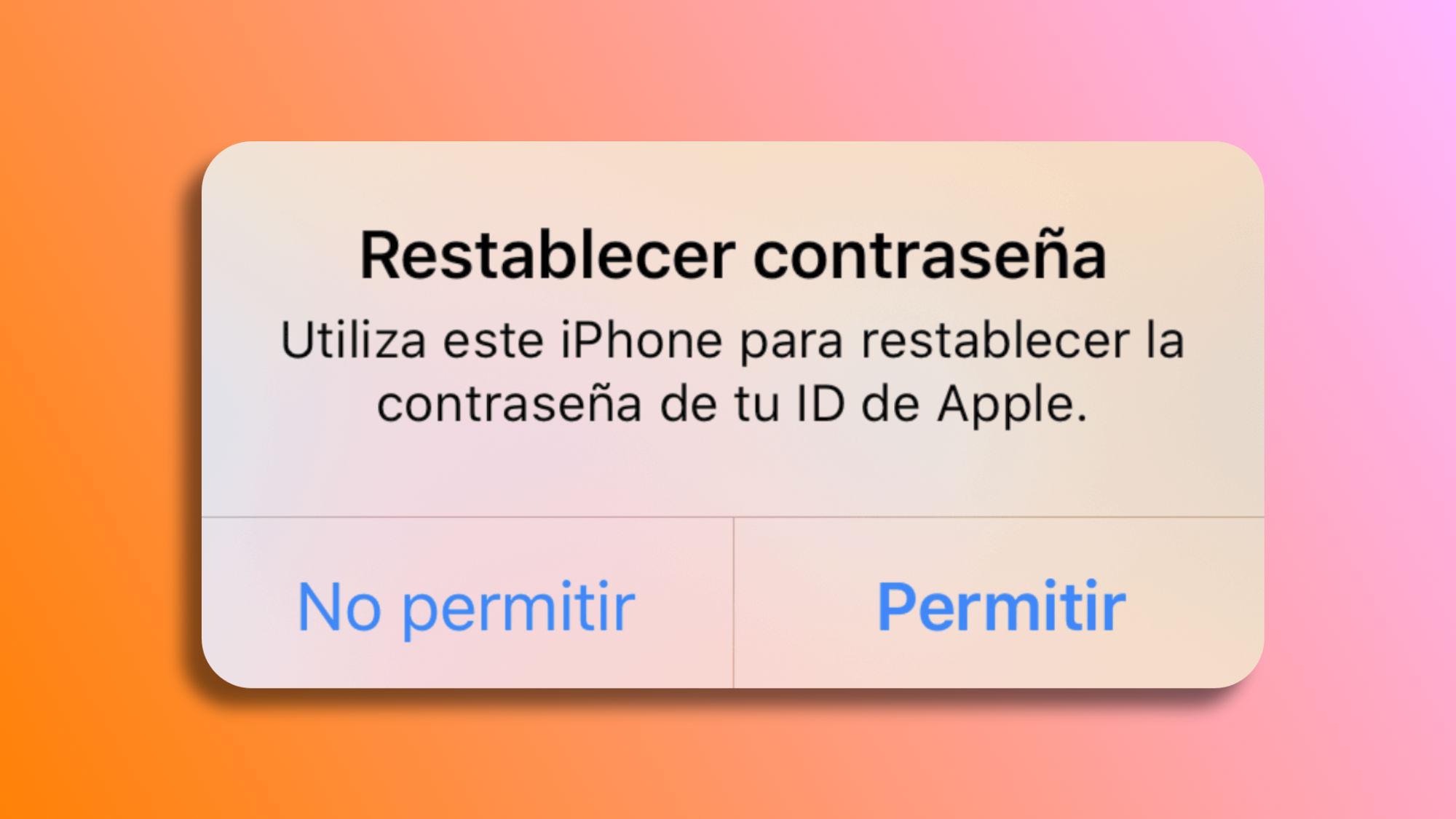Our Apple ID is probably one of the most important accounts we can have. More important than our bank account? Almost certainly, since it's very likely that we save our bank password in the keychain that depends on our Apple ID. It's rare to forget the password of such an important account, but, especially if we have changed it recently, it can happen. Fortunately, we can reset it easily. Let's see how.
How to recover the password of an Apple ID if we have forgotten it
The first thing to keep in mind is whether we have two-factor authentication activated or not, as it makes a big difference in the process. In any case, whether it is activated or not, the first step we will take is the same: open Safari on any device and visit iforgot.apple.com, enter our Apple ID email (the one we can find by tapping on our name at the top of the iPhone's Settings app) and press Continue.
Now, if we have two-factor authentication activated, once we have pressed Continue, we will be asked for the phone number associated with the account. To help us remember which it is in case we have several, Apple will show us the last two digits of it. We enter the number and press Continue.
If two-factor authentication is deactivated for the Apple ID, two options will be offered. The first is to receive an email. Here, Apple will send an email to the address we just entered. We open our email and press the big "Change password" button. Then we enter a new password (twice).
If we cannot check the said email, we must choose to answer the security questions. First, we will be asked for our date of birth, then they will ask two of the three security questions we set up when we created the account. Once answered, we enter a new password (again, twice).
Once this is done, all our devices will display a notification on screen, we can continue on any of them. Simply unlock the device, and press Allow. Then we enter the device's unlock code and immediately after, we will enter a new password (again, twice). By pressing Accept, the password will be changed and we will receive a confirmation email.
Indeed, the process is quite simple. Undoubtedly, having two-factor authentication activated greatly facilitates the process, although if not, we can also recover an Apple ID password. One that, after successfully changing, we can note down to keep safe.
On Hanaringo | New to Apple? How to create a new Apple ID from any device