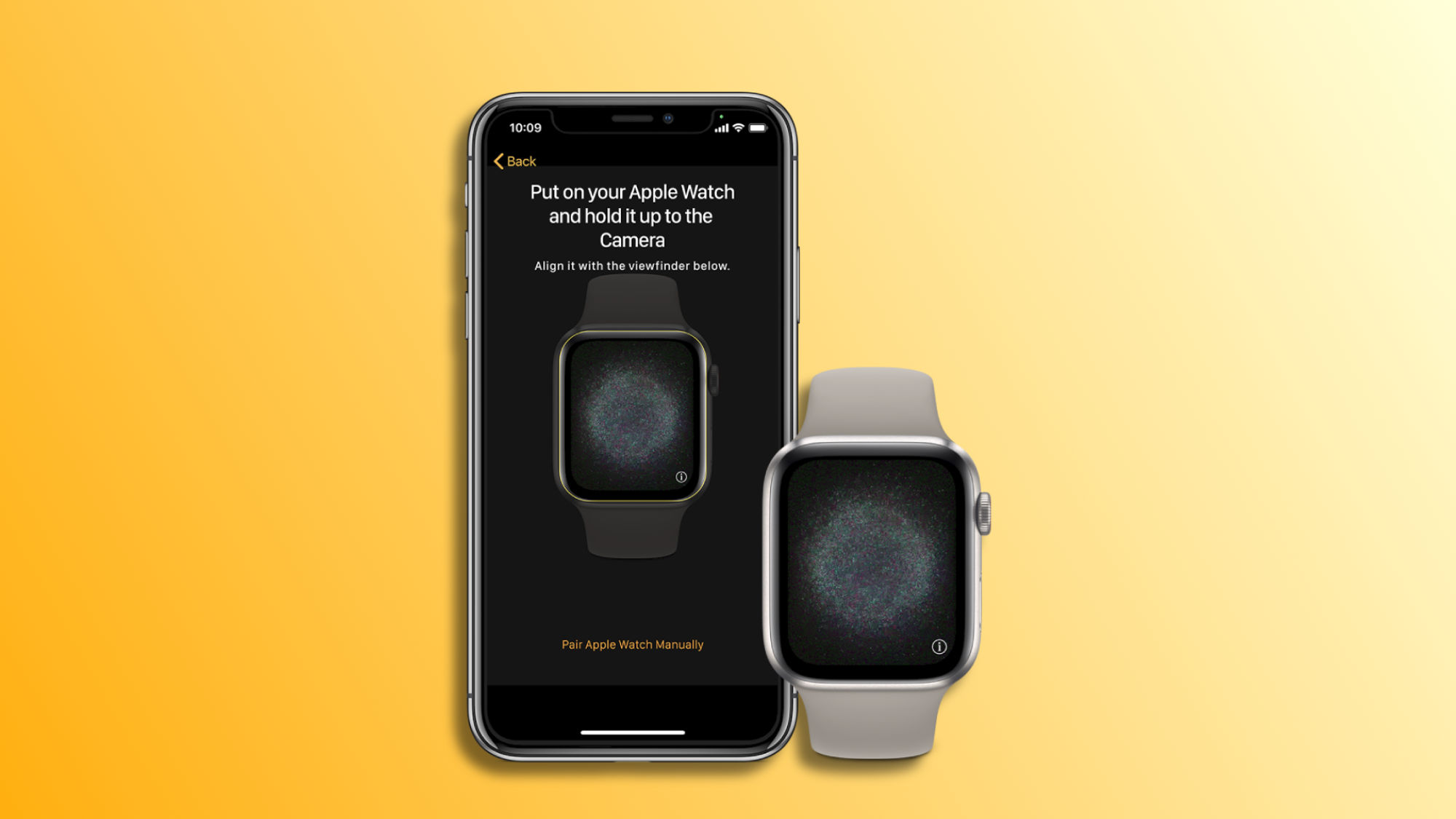Being able to unlock our iPhone using the Apple Watch is especially useful when Face ID, for whatever reason, cannot recognize us, for example, due to garments covering part of our face. However, sometimes we may find that this system does not work as expected. Something that, fortunately, we can solve to regain iPhone unlocking with the Apple Watch in a matter of seconds.
Effective solutions for unlocking with the Apple Watch
Before diving into the solutions, it's important to remember that to use this feature, we need to have an iPhone X or later, with iOS 14.5 or higher, and an Apple Watch Series 3 or newer, with watchOS 7.4 or later. Additionally, it's essential that both devices are updated to the latest software versions to avoid issues.
With that said, if the unlocking system does not work as it should, we have several steps we can follow to fix it:
- Verify that the Apple Watch is unlocked: It's crucial that our watch is unlocked. If we see a small blue lock at the top of the watch screen, we must enter the code to unlock it.
- Activate Wi-Fi and Bluetooth on both devices: Make sure that both Wi-Fi and Bluetooth are enabled on the iPhone and on the Apple Watch. This allows communication between both devices and, therefore, the unlocking.
- Use Airplane Mode as a quick solution: Activating and deactivating Airplane Mode on both devices can help reset wireless connections and solve any errors.
- Restart the devices: Sometimes, the simplest solution is the most effective. Restarting both the iPhone and the Apple Watch can resolve the situation.
If these steps do not resolve the situation, we can proceed with more specific solutions:
- Reactivate the 'Unlock with Apple Watch' option: Deactivating and reactivating this option on the iPhone may be necessary. We will do this from Settings > Face ID & Passcode.
- Verify wrist detection on the Apple Watch: It's important to ensure that wrist detection is activated on the watch for the unlocking to work correctly. We can do this in the Watch app on our iPhone, tapping on Passcode. If we haven't set up any passcode, we tap on Turn Passcode On; otherwise, we simply activate (or deactivate and activate) Wrist Detection.
- Reset Face ID and network settings on the iPhone: If the error persists, resetting Face ID and network settings on the iPhone can be useful. The former is done from the Face ID settings, and the latter from Settings > General > Transfer or Reset iPhone > Reset > Reset Network Settings.
- Unpair and re-pair the Apple Watch: As a last resort, unpairing the Apple Watch from the iPhone and setting it up again should definitively solve the error.
Although it's rare for the iPhone unlocking with the Apple Watch to fail, it's more than useful to know that we have a variety of resources to easily solve any inconvenience that may arise. Keeping in mind what to do if one AirPod sounds louder than the other, these steps will help us ensure that we can get the most out of this useful functionality, keeping our iPhone usage experience as smooth and convenient as ever.
On Hanaringo | 5 simple tricks to improve our photos with the iPhone