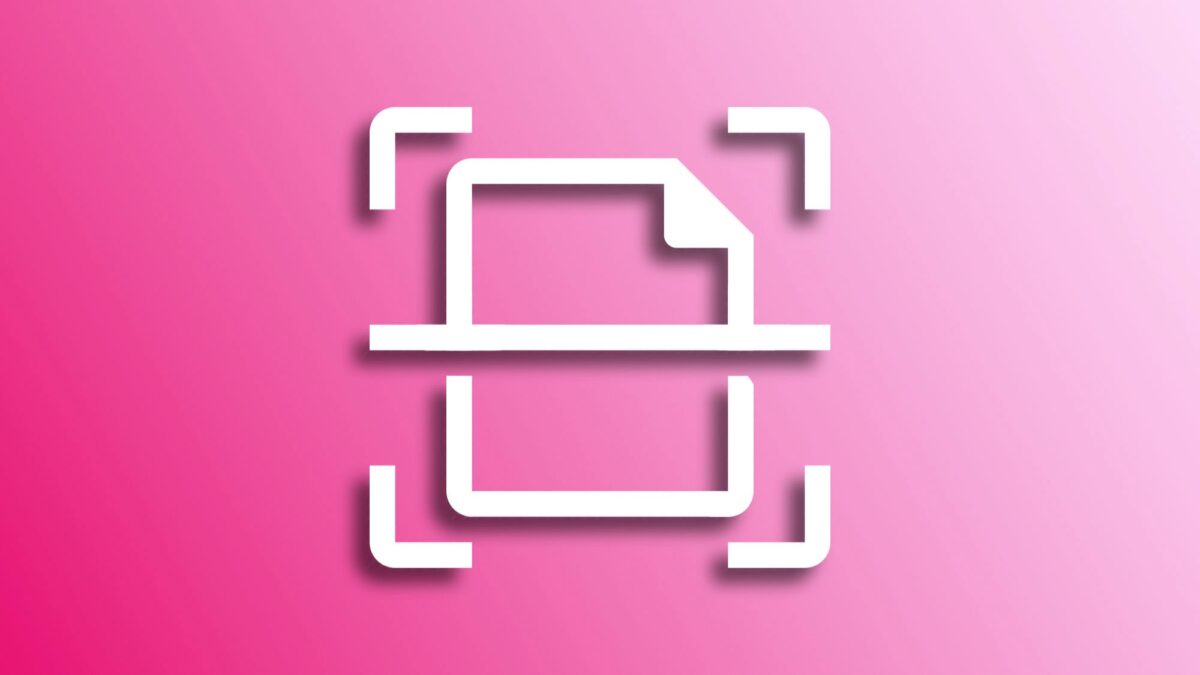Within the wide range of functions offered by Apple's Notes app, one that stands out for its practicality is the ability to scan documents. It allows us to digitize everything from letters and receipts to recipes and photographs. Although many of us are familiar with the standard process, there is a way to make it even faster and simpler.
Scanning documents at the push of a button
To start, the first thing we need to do is add access to Notes in the Control Center of our iPhone or iPad. Doing so is as easy as following these steps:
- Open the Settings app on our iPhone or iPad.
- Enter Control Center.
- Tap the green "+" button next to Notes.
Now, with the Notes button in our Control Center, the scanning process is reduced to three simple steps:
- Access the Control Center from our lock screen. To do this, we just need to swipe down from the top right corner of the screen.
- Press and hold the Notes button.
- Choose Scan Document from the options that appear and focus with the camera to carry out the scan.
Thus, in a matter of seconds, we will have scanned our document, and it will be ready and saved within a new note. Next, we can access it to add text or any other document, image, or element we need to complete what we just scanned.
Technology always seeks to offer us tools that simplify our daily tasks. With resources like being able to scan any document at high speed we know that, at any moment, we can create a digital version of any paper or text very easily.
On Hanaringo | How to install our Identity Certificate for filing taxes and more