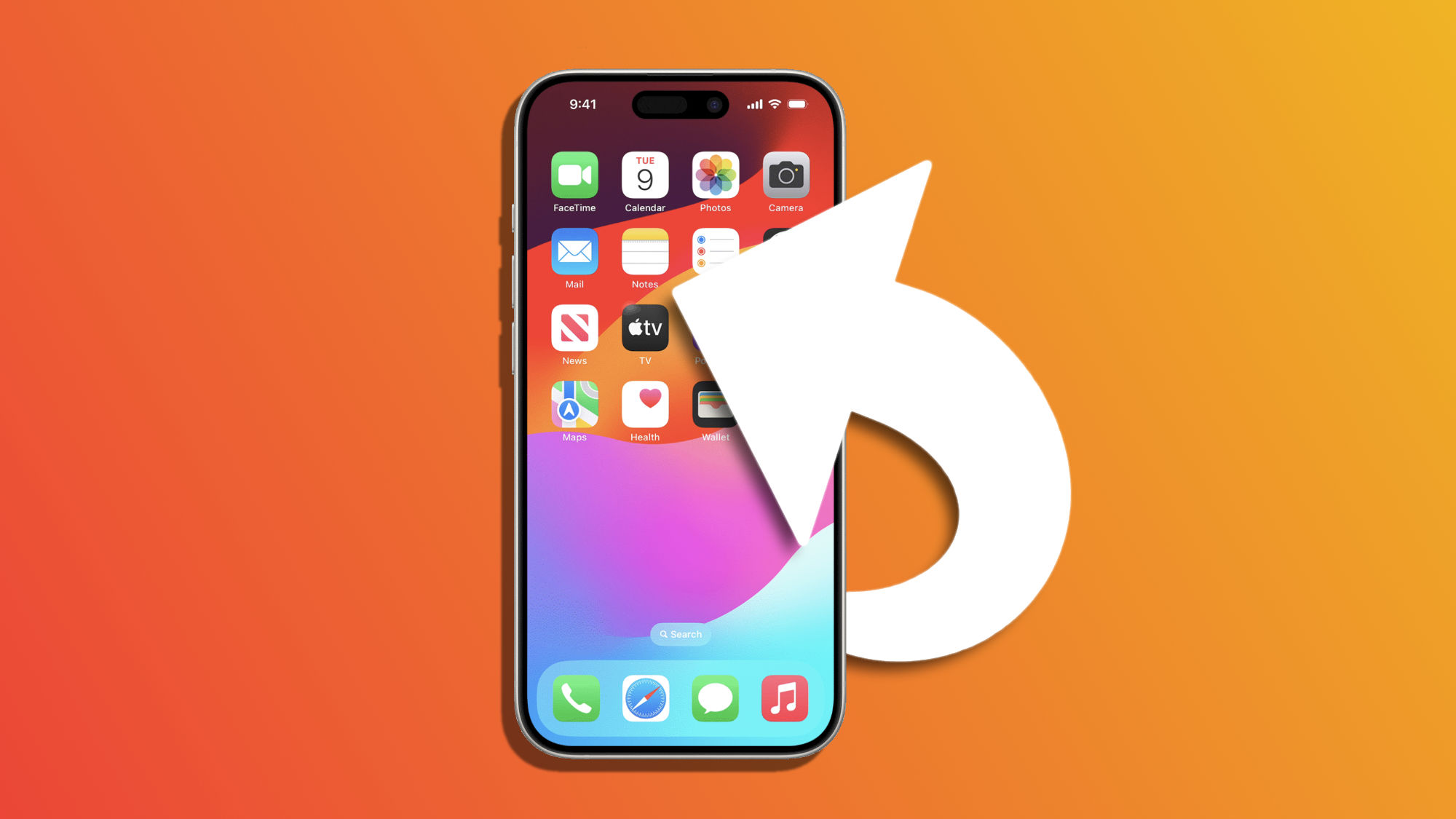At times, we may find that an app we used to have on our iPhone's home screen has disappeared. It's an uncomfortable situation, but fortunately, one that we can easily resolve. There are three simple ways to fix this issue, whether the app is still on our device or if we have accidentally deleted it.
The App Library as the first option
If an app has disappeared from the home screen, the first thing we should do is look for it in the app library. To do this, we swipe left on our home screen until we reach the last page, where we will find the app library. Here, we can either search for the app manually or use the search bar at the top of the screen.
Once found, simply hold down the app icon until a menu appears and tap Add to Home Screen. This way, the app will be visible on our home screen again, and we can place it in its usual position.
The App Store as the second option
If the app has been deleted, the process to recover it is slightly different. We must open the App Store app and, after tapping on Search in the bottom right, use the search bar to find the desired app. Once located, we tap the cloud icon to download it again. If the app was paid for, we will not be charged again.
After downloading the app, it will automatically appear on the home screen or, depending on our settings, in the app library. As before, we can pick it up from there and then place it in the position we want.
A backup as the third and last option
It's important to mention that, once an app is deleted, its data is lost. When reinstalling the app from the App Store, the data may be downloaded from the cloud, for example, by logging in, but this is not always the case. Here, we might have to go through the app's setup, but this may not always be sufficient.
If we need the app's local data, our last resort is to use a backup of our iPhone. Here the process is to completely erase the iPhone, and restore a backup that contains the app and its content. It's a secure, but lengthy process, so let's consider carefully if we want to go through with it.
If the answer is yes, we simply go into the Settings app, then General, tap on Transfer or Reset iPhone, and choose Erase All Content and Settings. After the complete erasure, during the initial setup of the device, after entering our Apple ID, we can recover the iCloud backup and, by choosing the backup from the appropriate date, recover the app and all its data and settings.
Whether the app has just disappeared from view or has been completely deleted, there are simple methods to recover it. From a search in the library to a backup, to a download from the App Store, we have everything we need to put an app back on the iPhone home screen.
On Hanaringo | Siri: a complete guide into Apple's Voice Assistant in 2024