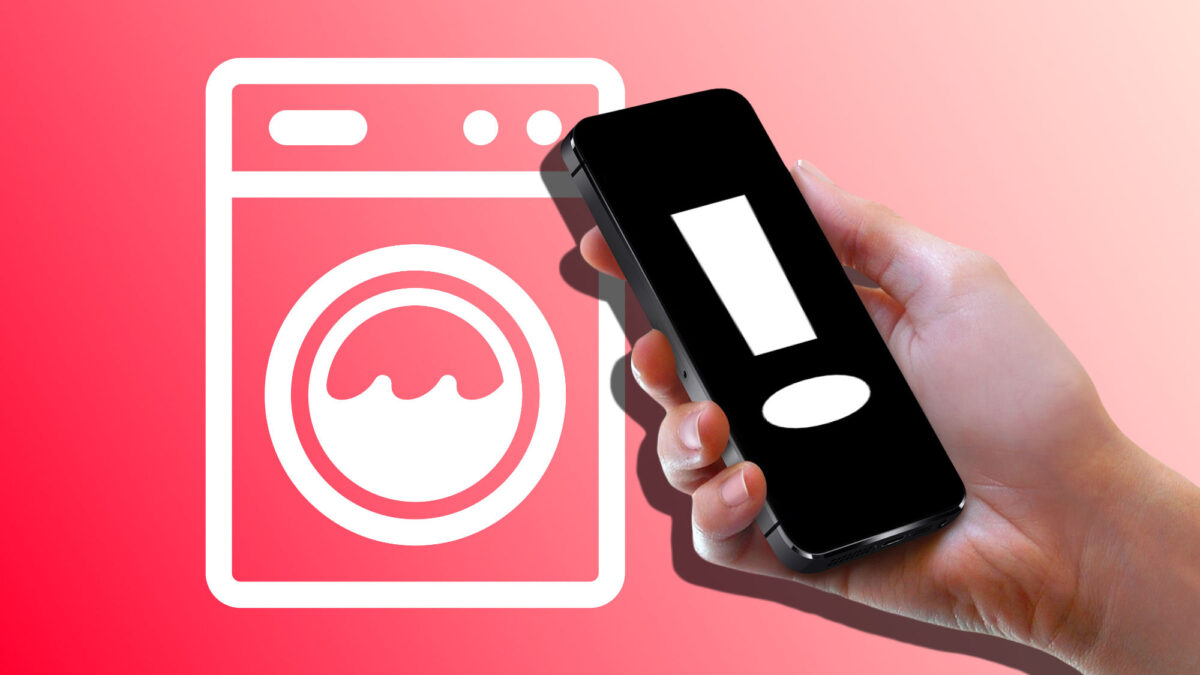Accessibility has always been a key pillar of Apple's products. An investment that the company makes so that everyone can equally enjoy their devices. An investment that sometimes brings unexpected benefits such as the ability to teach our iPhone sounds and alarms to notify us of the beep of certain appliances.
A resource through which we can know, via a simple notification, that the washing machine has finished its cycle or that the cookies we had in the oven are ready to eat. And all thanks to the sound recognition training that our iPhones are capable of carrying out with the information we can provide.
Hey, the washing machine is done!
Our iPhone can detect certain sounds by default. This is an option that comes deactivated, but once activated, it can notify us of crying babies, doorbells, sirens, horns, running water noise, and others. Appliances are also an option, but thanks to training, we can go further.
By letting the iPhone listen to how our washing machine or dishwasher sounds, for example, we can receive a precise notice of the sound signals of that device and not of others. A very useful notice if we are listening to music with noise cancellation activated or, if we have an Apple Watch, are too far away to hear the notice.
To start, let's activate the iPhone's default sound recognition. Something we will do in the Accessibility section of the Settings app by following these steps:
- Open the Settings app on our iPhone.
- Go to Accessibility.
- Go to Sound Recognition.
- Activate Sound Recognition.
- Tap on Sounds.
- Tap on the sounds we want to recognize.
- Activate their recognition.
In this section, we can add custom ringtones so that the system learns to distinguish them from other sounds. The steps to follow are these:
- Tap on Appliance or Custom Ring.
- Tap Continue.
- Give the sound a name, for example, "Microwave".
- A few seconds before the sound is going to be heard, tap on Start Listening.
- When the iPhone detects the sound itself, it will remember it. If it had detected another sound, we simply tap Ignore and keep listening. If it's the correct sound, tap on Save Sound.
- Choose Start Listening again if we can make the appliance emit the same sound, or Finish Later to save progress and repeat the listening later.
After completing the sound listening five times —not consecutively, as we have seen— the system will inform us that the training process may take a few minutes. Then, when it is complete and recognition can be used, we will receive a notification about it.
What starts as a feature for those with hearing difficulties to interact with the sounds around them in a more natural way, ends up benefiting us all. A really timely and highly precise notice that, just like the HomeKit scenes we can create and customize in the Home app, can be extremely useful.
On Hanaringo | How to Locate Our Apple Watch from the iPhone, Make It Emit a Sound, and Easily Find It