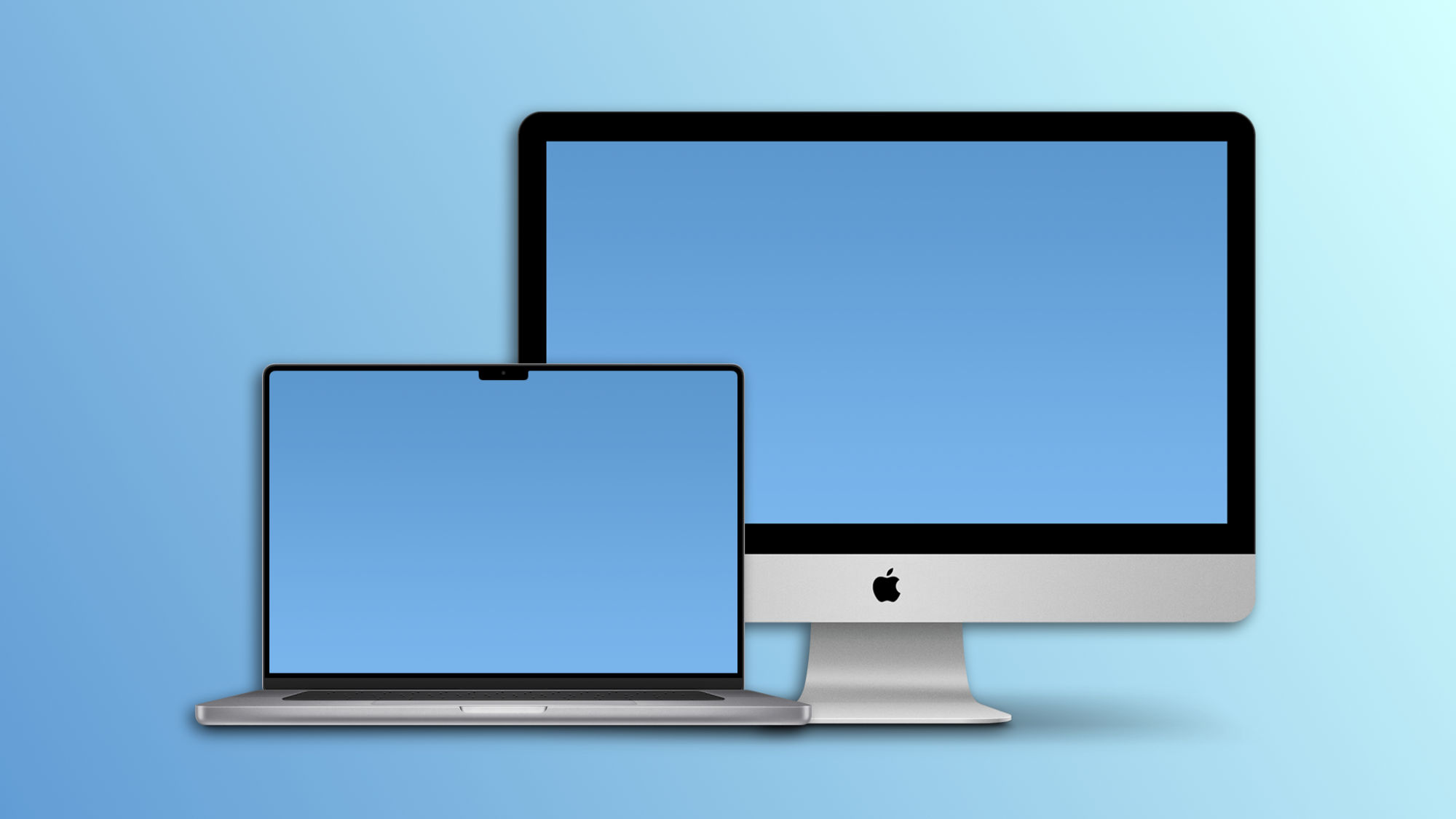The iMac stands out for its sleek design and high-quality screen. Therefore, it's quite common to consider using it as an external monitor for other devices. This is something we can achieve in various ways depending on the model, the device we want to connect it to, and other variables.
Four Ways to Turn an iMac into an External Display
Although Sidecar support is limited to interactions between Mac and iPad, this functionality emerges as an ideal solution when we're looking to easily expand our workspace. Integrated into macOS Catalina and later, as well as iPadOS 13 and later, Sidecar allows us to seamlessly connect, whether wirelessly or via cable, our iMac and iPad.
All we need to do is access the Control Center on the Mac, tap the button shaped like two intertwined squares, and choose our iPad. Then, after selecting the iMac as the secondary display and the iPad as the main one in System Settings, we can control both devices from the same iPad.
The next option to consider is AirPlay, which offers us the ease of instantly sharing content from our iPhone or iPad on the iMac's screen. However, this function duplicates the content rather than extending the desktop, meaning we will see the same on our iPad or iPhone and on our Mac.
This system is very useful for watching movies, Photo memories, or other content from our iPhone or iPad on the iMac's screen. It's also interesting for connecting a keyboard and mouse to our iPad and working on it without looking at the screen but through the much larger size offered by the iMac.
If we talk about connecting the iMac to another Mac, and we have a compatible device, Target Display Mode is our best option. By starting an iMac from between 2009 and 2014 in Display Target Mode, we can use it as an external monitor through a direct Mini DisplayPort or Thunderbolt connection, without the need to keep the iMac's operating system active. This is a solution that has official support from Apple and allows us to reuse and enjoy the screen quality of our older iMacs.
Lastly, if none of the options we've discussed above fit our purposes, especially if we need Mac to Mac or PC to Mac connections, solutions like Luna Display and Duet Display come to the rescue. Luna Display, which requires a 79 euro USB-C dongle but involves no additional subscription costs, and Duet Display, which operates without the need for external hardware but with an annual subscription starting at 25 euros, represent the most robust and reliable solutions. With them, we can use our iMac as an external monitor from almost any device.
Regardless of the iMac model we own or the device with which we wish to expand our workspace, just as happens with the best tricks to improve the speed and Wi-Fi connection of our Mac, there are multiple options to transform our iMac into a secondary monitor with great ease. From Apple's internal solutions to third-party tools, we have a variety of methods to revamp our workspace, improve our productivity, and ultimately, get the most out of our iMac.
On Hanaringo | Find Out if You Have Been Blocked on WhatsApp or Telegram