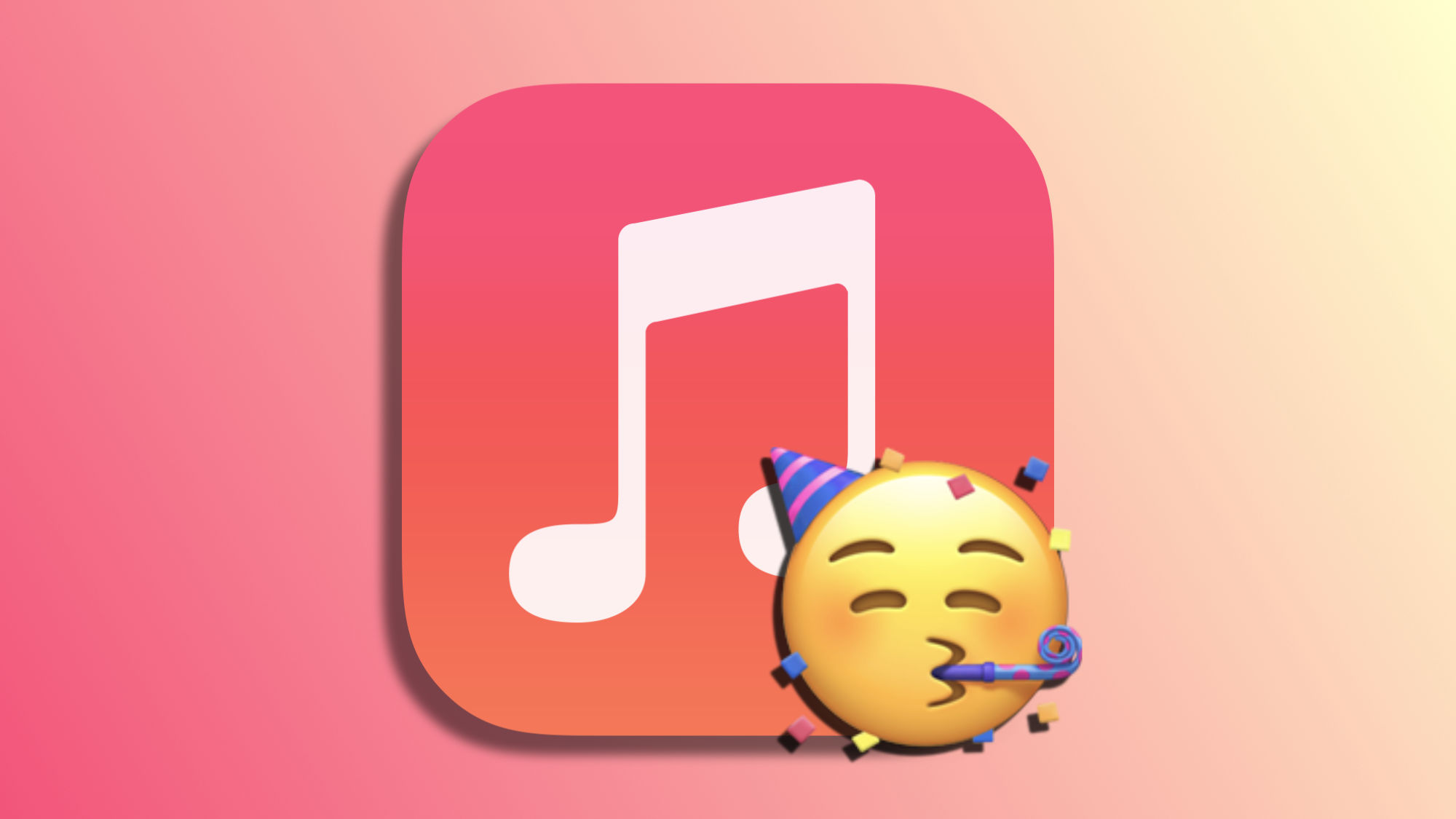Apple Music's collaborative playlists are those in which we can invite several people to collectively add, reorder, and delete songs. And not only that, because in addition to being able to contribute according to our musical tastes, we can react to the different elements of the list with an emoji.
Emoji Reactions: A New Dimension of Musical Interaction
Starting from the fact that we already have a collaborative playlist, either because we have invited others or because we have been invited to it, reacting with emojis is really simple, the exact steps to follow are:
- Open the Music app on our iPhone or iPad.
- Search for the collaborative playlist and start playing the song to which we want to add the emoji.
- Tap the playback window.
- Press the emoji button next to the song title and choose the emoji we want to use.
- If we want, we can tap the "+" button to select any emoji beyond the initial suggestions.
Once this is done, while we are playing a song, we will see the emojis that others have added. Also, in the playlist itself, we will be able to see a summary of the reactions. By tapping on these emojis, we can see exactly who has added which, so we can know how the rest of the people receive a specific song.
A system that serves as visual feedback and also for organizing a voting system for the best songs in the list, opening the door to much more collaborative interaction. These types of playlists on Apple Music are designed as a method to discover new music with friends and family. In this sense, being able to add an opinion on any track with a simple emoji is really interesting. Like the Apple Music Autoplay, this is a really fun way to interact with our music.
On Hanaringo | Journal App: How to Use the New Apple Diary App