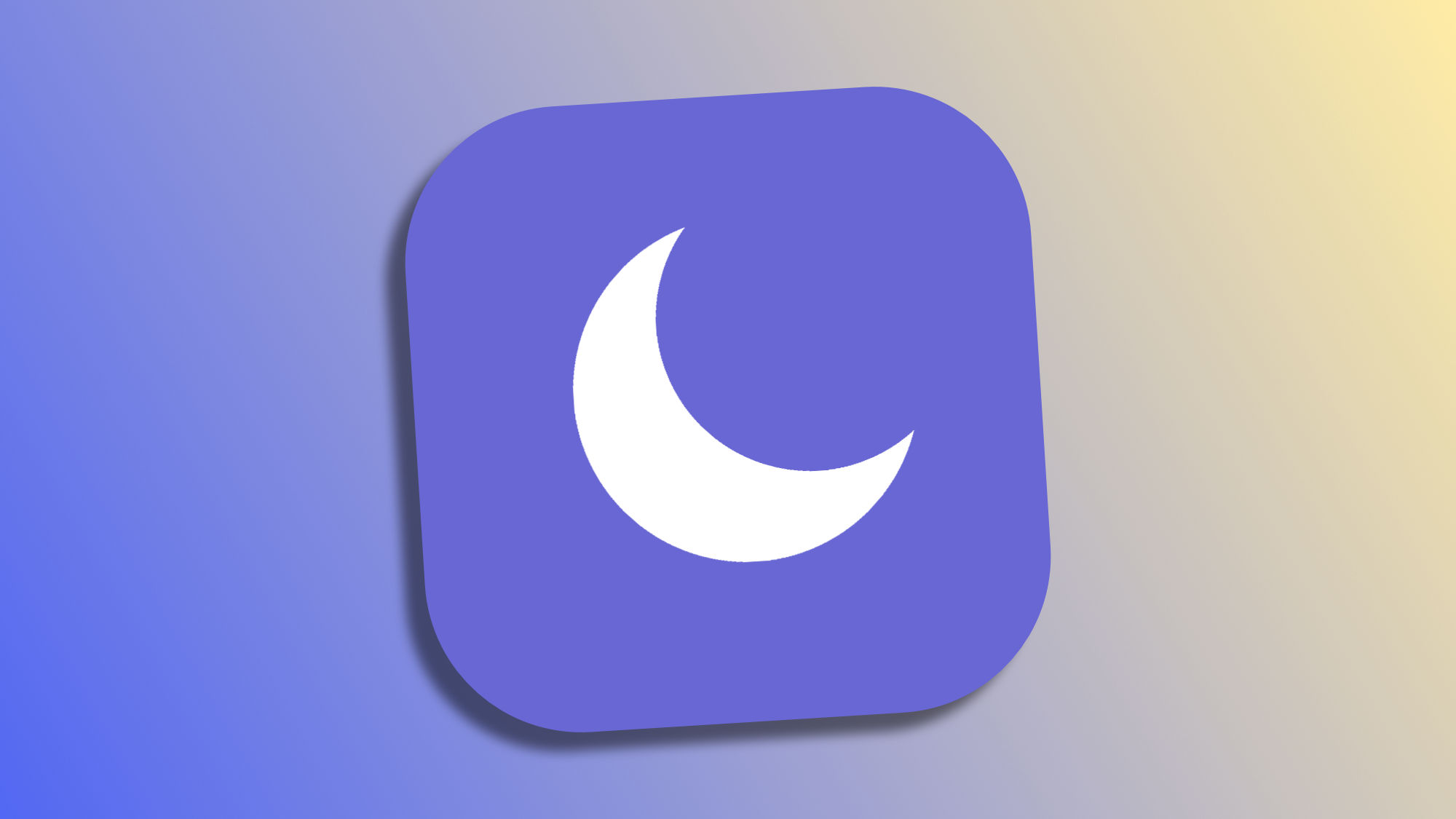In this increasingly interconnected world, digital distractions pose a constant challenge. Quietly, sometimes without us even noticing, we face the daily battle of maintaining our focus amidst a relentless stream of notifications. This is where the iPhone's "Do Not Disturb" feature comes into play, helping us preserve those moments without, and this is very important, missing anything truly important.
What is Do Not Disturb mode
The "Do Not Disturb" mode has become an essential tool in our daily lives, allowing us to temporarily mute digital distractions. When this function is activated, our iPhone refrains from making any sound or vibration for incoming notifications and also from lighting up the screen to announce them.
Notifications are still available, and we can check them, but the difference is that with Do Not Disturb mode, we will not be alerted to the notification itself.
How to activate Do Not Disturb mode
To activate Do Not Disturb mode, the most direct way is through a command to Siri, such as "Hey Siri, activate do not disturb mode." Additionally, we can quickly access this feature from the Control Center, by swiping down from the top right corner of the screen and tapping the button with the small moon icon.
How to schedule Do Not Disturb mode to activate automatically
Beyond manual activation, the real magic of Do Not Disturb mode lies in its ability to activate automatically according to our needs. Through a few simple steps within the Settings app, we can set specific times or even locations, such as the office or cinema, ensuring that the mode activates without requiring our direct intervention and, therefore, without us forgetting about it. Here are the steps to follow:
- Open the Settings app on our iPhone or iPad.
- Go to Focus Modes.
- Tap on Do Not Disturb.
- At the bottom, tap on Add Schedule.
- Choose Time.
- Select the activation time, the deactivation time, and the days of the week on which we want the automation to take place.
How to customize allowed calls even with Do Not Disturb mode activated
Even in the midst of our tranquility refuge, the importance of remaining accessible for certain contacts or applications is clear. Therefore, the "Do Not Disturb" function allows us to set exceptions that ensure our availability for urgent cases or critical applications, such as health apps. Here is how we can allow certain calls with the mode activated:
- Open the Settings app on our iPhone or iPad.
- Go to Focus Modes.
- Tap on Do Not Disturb.
- Tap on People.
- Under Allow Calls From, configure the group that interests us, either Everyone or Favorites.
How to allow repeated calls from anyone through Do Not Disturb mode
Instead of allowing calls from all the people in a group of contacts, or from our favorites, we might be interested in allowing calls from those who insist. With the following settings, the second time the same number calls us within a 3-minute margin, our phone will ring, even with the mode activated:
- Open the Settings app on our iPhone or iPad.
- Go to Focus Modes.
- Tap on Do Not Disturb.
- Tap on People.
- Enable Allow Repeated Calls.
How to set exceptions for specific applications in Do Not Disturb mode
Finally, we might want certain applications to be able to send us notifications even when Do Not Disturb mode is active. Ideal for some important apps, such as those related to health or communication, for example. The steps to configure these exceptions are as follows:
- Open the Settings app on our iPhone or iPad.
- Go to Focus Modes.
- Tap on Do Not Disturb.
- Tap on Apps.
- Select Allow Notifications From.
- Tap on Add.
- Choose the applications that interest us.
As we can see, Do Not Disturb mode on our iPhone is much more than a simple feature; it is a crucial component for managing our digital lives. It allows us to create moments of concentration, and it does so without completely disconnecting us from the world. With proper configuration, this mode becomes a bridge to greater productivity and well-being.
On Hanaringo | 7 productivity apps to boost our efficiency on the iPhone