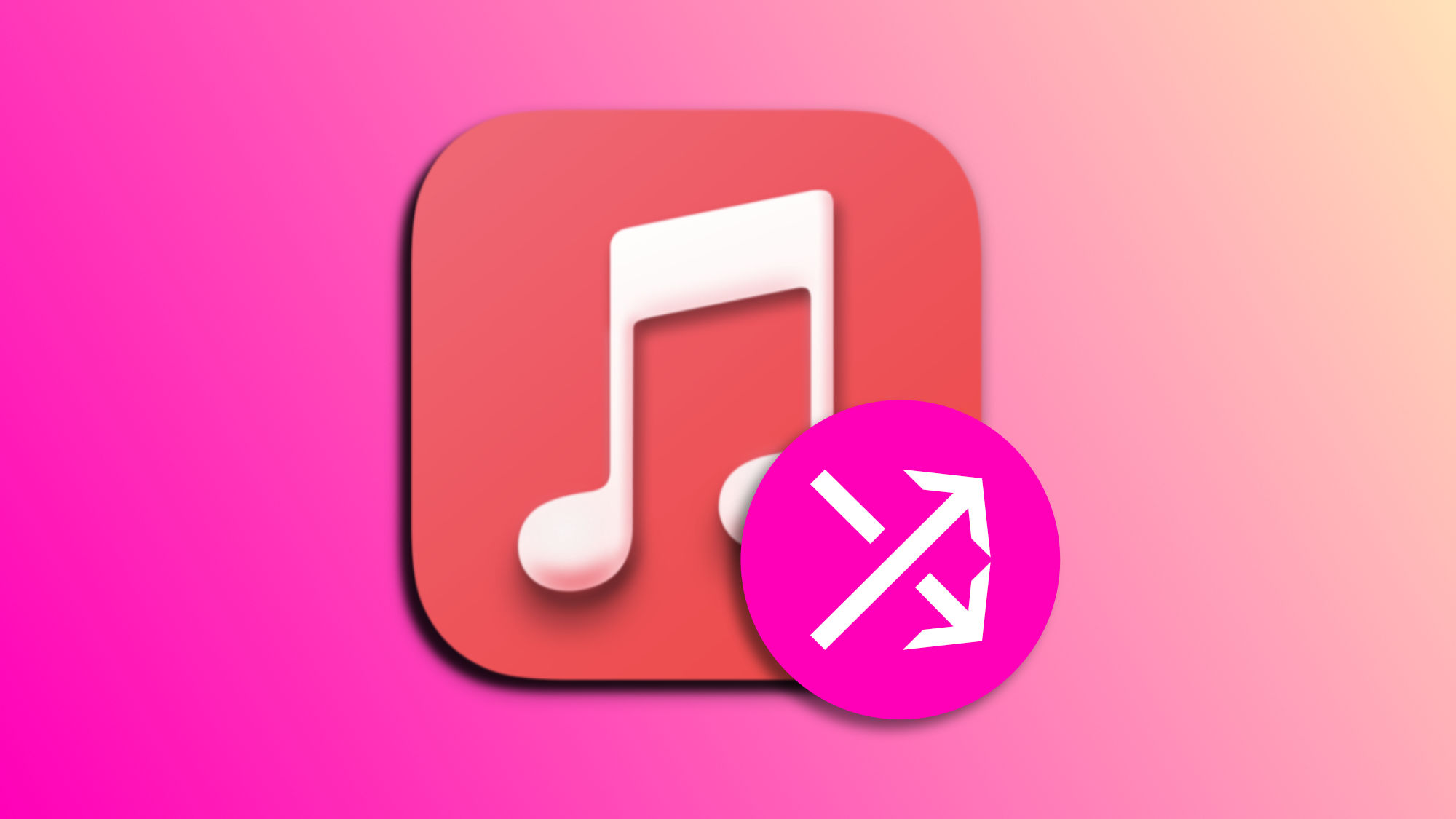There's a feature that significantly changes the way we enjoy our favorite songs: Apple Music's crossfade. This resource, available on both the iPhone and iPad, as well as on the Mac, offers us a smooth transition between tracks, eliminating silences and creating a complete continuity in playback.
Ideal for all kinds of situations, from parties to workout sessions, or simply to enjoy uninterrupted music playback, activating this mode is very easy. Let's see how to do it on all our devices.
An uninterrupted musical experience
The crossfade, which we can translate as cross fading, is a technique that adjusts the volume of the songs in transition: it decreases the volume of the track that ends while increasing the volume of the one that begins. This effect creates a crossfade that allows us to enjoy a musical experience without pauses or silences between songs. Activating and configuring this functionality on our iPhone or iPad is as simple as following these steps:
- Open the Settings app on our iPhone or iPad.
- Go to Music.
- Activate Crossfade.
- Use the slider that appears immediately below to choose how many seconds the two successive songs overlap.
On the Mac, meanwhile, we do it by following these steps:
- Open the Music app on our Mac.
- In the Music menu, click on Preferences.
- Go to the Playback tab.
- Activate Crossfade.
- Use the slider that appears immediately below to choose how many seconds the two successive songs overlap.
We can select a duration that ranges from 1 to 12 seconds, according to our preferences and the type of music we are listening to. Although the general standard is usually about 4 seconds, this can vary depending on the presence of silences at the end and beginning of each song.
Once the crossfade option is activated and configured to our liking, we simply open the Music application and play an album, a personalized station, or a playlist to observe the transition between songs. It's important to mention that this effect does not apply when manually advancing to the next song.
Just like Apple Music's Autoplay, crossfade significantly changes how we experience music in our day-to-day life. A functionality that, in addition to improving the quality of our music sessions, also allows us to personalize how we want our music to sound.
On Hanaringo | How to use emojis in Apple Music's collaborative playlists