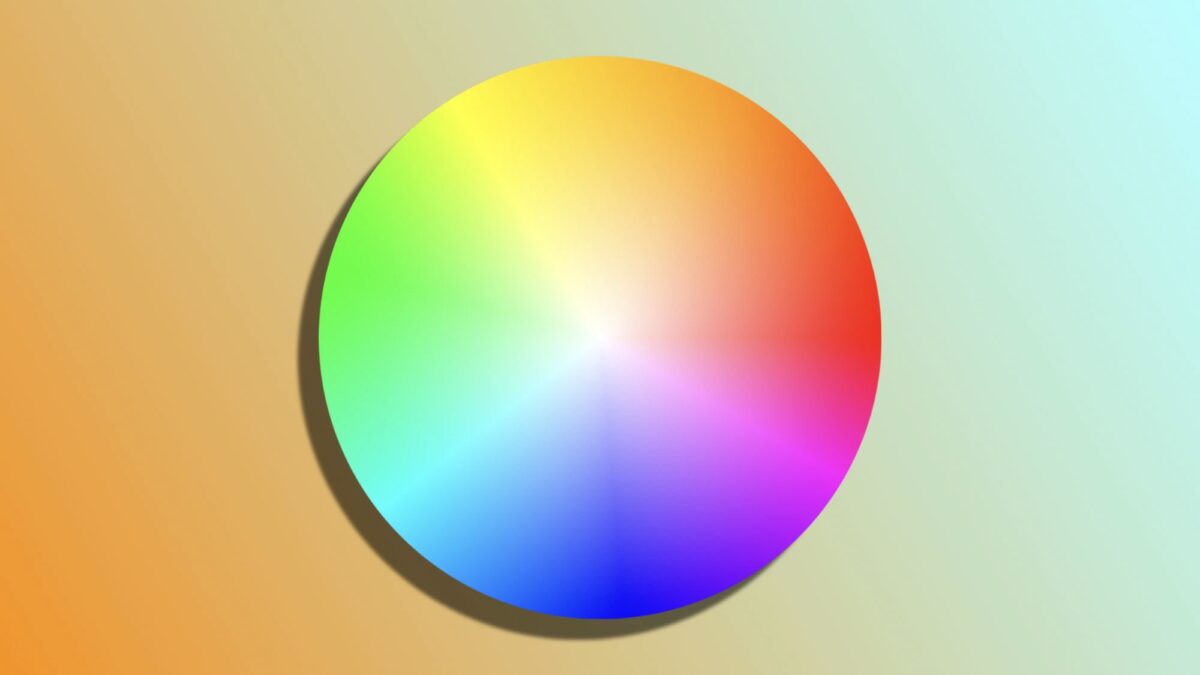Mac computers have a very distinct visual appearance, but there are small customizations that can make a significant difference and add a personal touch to our equipment. One of these customizations is the ability to modify the contrast and highlight colors on macOS. Let's see how to do it.
Customizing macOS colors
On Mac computers, there is a clear distinction between the concepts of contrast and highlight. Contrast, in this context, refers to how different buttons and elements stand out from the background, making them easier to identify and use.
On the other hand, highlight is applied to the elements we have selected, such as texts, icons, and other interface components. Although macOS usually uses a single color for both purposes by default, we can choose to customize them independently, allowing for greater contrast and a visual experience more tailored to our preferences.
To adjust the contrast and highlight color on your Mac, follow these simple steps:
- In the Apple menu (), select System Preferences.
- Go to the Appearance section.
- Choose a Contrast Color.
- Select a Highlight Color. Note that you can click on "Other" to literally select any color you want.
At any time, by following these same steps, you can return to the default settings. For the contrast color, the system option is Multicolor, which changes the contrast color depending on which app or part of the system you are using. It works the same way as in different apps on your iPhone or iPad. For the highlight color, the default option is to use the same color as the contrast color.
Customizing the contrast and highlight colors on your Mac is clearly a way to make your computer feel more personal, but, above all, it can help improve readability and accessibility, adapting to your visual needs. Whether it's for a change in tone or out of necessity, just like changing the color of the Mac mouse cursor, your computer offers the option to customize this important aspect of its appearance.
On Hanaringo | These are the best tricks to improve the Wi-Fi speed and connection of our Mac