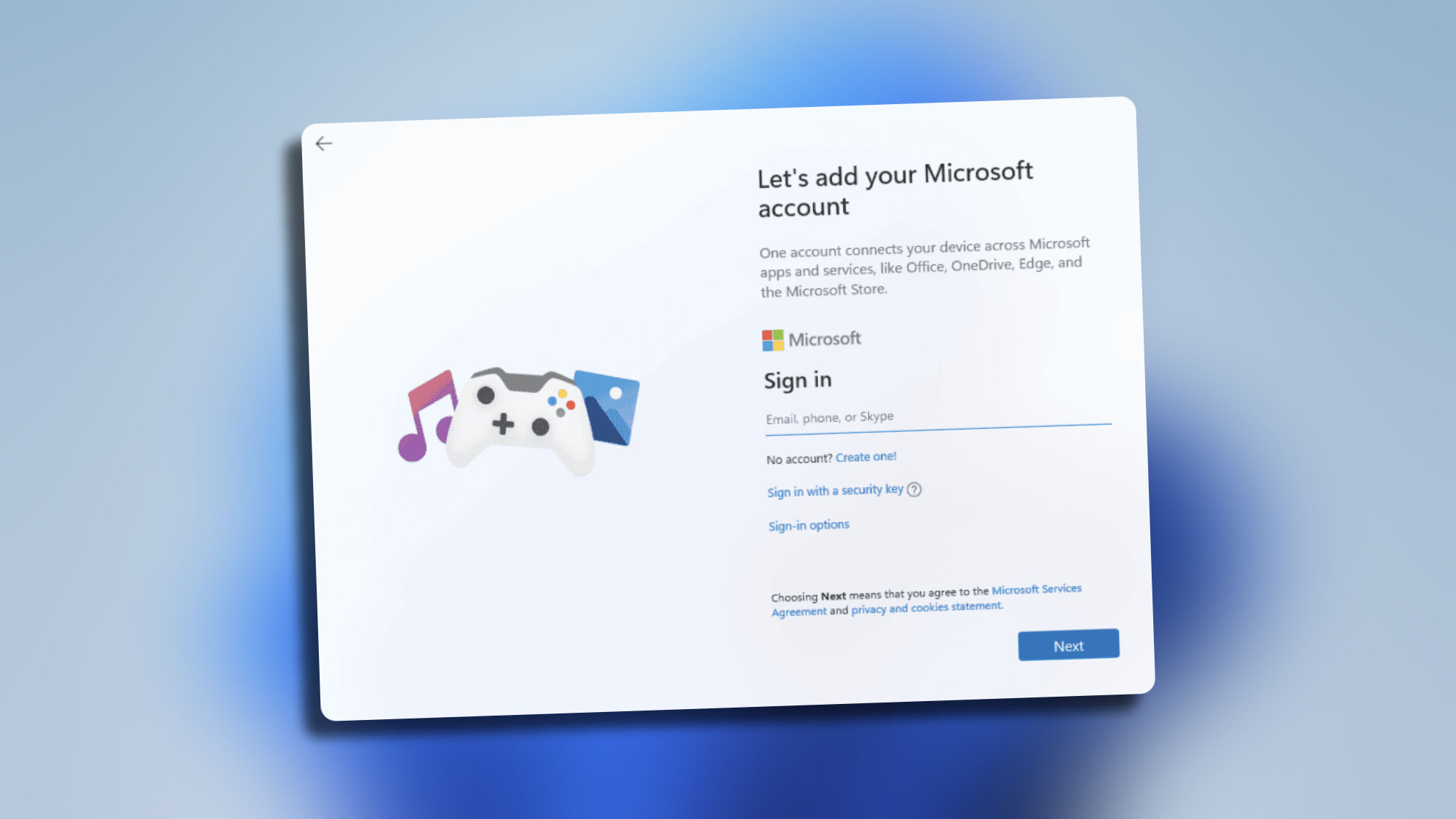In recent years, Microsoft has increasingly complicated the creation of a local account during the initial setup of a Windows operating system. With the arrival of Windows 11, this trend has intensified, requiring a Microsoft account for both Home and Pro versions. However, there are methods to circumvent this restriction and set up a local account, which is very useful in many circumstances.
A Microsoft account allows us to sync settings across all Windows devices, access the Microsoft Store to download apps and games, use OneDrive cloud storage, and enjoy additional security options, such as two-factor authentication.
All these are sufficient reasons to want to use this account, but it is also true that in the Apple ecosystem, especially when installing Windows on a virtual machine within a Mac, we may not always want to follow this step. Fortunately, we have three ways to bypass the Microsoft account setup when configuring Windows 11.
Three methods to avoid Microsoft Account in Windows 11
The simplest method currently is what we call OOBE\BYPASSNRO. It involves disconnecting the Internet connection before starting the setup (for example, by disconnecting the network cable or disabling Wi-Fi on the computer). Then, during the setup, when the screen to connect to a network appears, we just need to press the Shift (⇧) + F10 keys to open the command window, type OOBE\BYPASSNRO, and press Enter (↵). The system will automatically restart and allow selecting the "I don't have Internet" option to continue with a setup that will lead to creating a local account.
Although Microsoft has blocked certain email addresses due to excessive use in the account creation process. Using one of these addresses, such as [email protected], can allow us to bypass the creation or login of the Microsoft account. After entering the address and any password, the system will display an error, and by clicking Next, the option to create a local account will open.
Lastly, we must talk about Rufus, a free tool that allows us to create Windows installation media, for example, on a PenDrive or an SSD. The most recent versions include options to eliminate certain requirements, including the need for a Microsoft account during setup. When using Rufus, we just need to select the "Remove the requirement for a Microsoft online account" option during the preparation of the installation media and then use the installer on our computer.
It's important to mention that Microsoft could eliminate these bypass options in future versions of Windows. However, for now, as we talk about how to open Mac DMG files on a Windows PC, these methods offer us the flexibility to choose between a Microsoft account and a local account during the setup of Windows 11, thus preserving our privacy.
On Hanaringo | AirPods Do Not Work on Windows: How to Easily Fix It