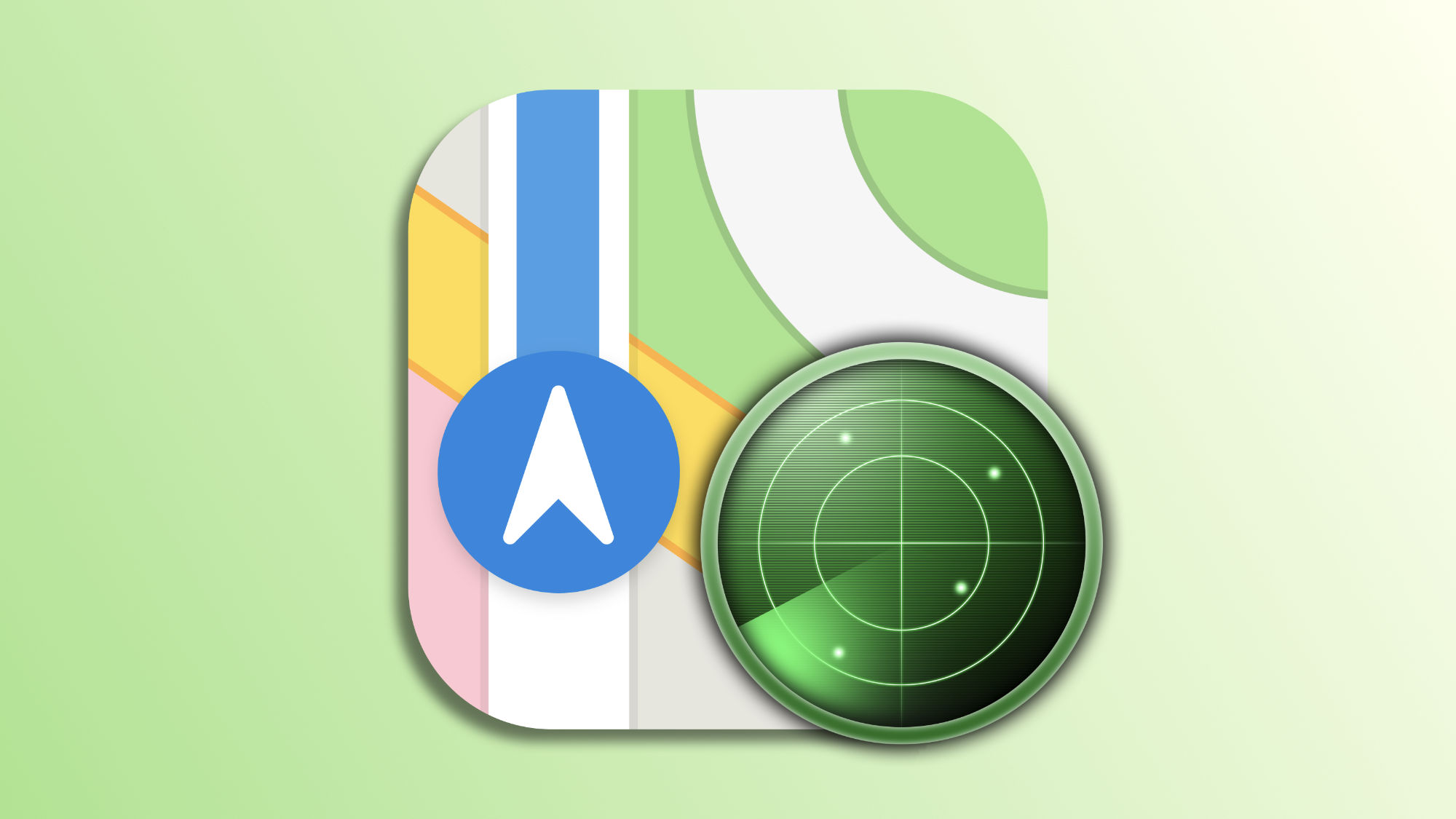Apple Maps takes us from one place to another with ease and clarity, but they do much more than that. We are talking about their ability to warn us when we approach a traffic radar from the Dirección General de Tráfico (DGT). Obviously, it is essential to always pay attention to the road and respect speed limits, but an additional warning can be very helpful on more than one occasion, especially on unfamiliar road sections where the speed limit suddenly changes.
Radar alerts on the iPhone
The ability to receive radar alerts on Apple Maps is a tool that can undoubtedly contribute to safer driving. And to make the most of it, there are some key aspects we need to consider.
The first is that Apple Maps manages radar information in a way that does not overload us with unnecessary data during navigation. This means that the location of radars is only shown when we are close to one, thus avoiding distractions due to an excess of information.
Another aspect is that, for the radar alerts to work correctly, it is essential to program our route in Apple Maps. This can be done by selecting a point of interest and opting for the Go option, or simply with something as simple as "Hey Siri, take me home". While we follow the route, we will receive the relevant warnings at the right time.
Visual alerts, yes, but having an audible indication can make all the difference. Therefore, the best thing we can do is review the configuration of the Maps app on our iPhone to ensure we hear the relevant warnings. We will do it like this:
- Open the Settings app on our iPhone.
- Enter Maps.
- Tap on Voice Directions.
- Make sure Pause spoken audio during navigation, Activate the device with route indications, and Hear route directions with the radio are activated.
Additionally, we can activate the Speed Limit option within the car navigation settings to be aware at all times if we are exceeding the speed limit, regardless of the presence of radars. A feature that complements and supports radar alerts and prevents them from catching us by surprise.
The radar alerts from Apple Maps are yet another example of how technology can be an ally for safe driving. Through a few simple adjustments on our iPhone, we can have an additional tool that assists us in complying with traffic regulations while taking us through the best route at all times.
On Hanaringo | How to See a Real-Time Wind Map on the Weather app of our iPhone, iPad, or Mac