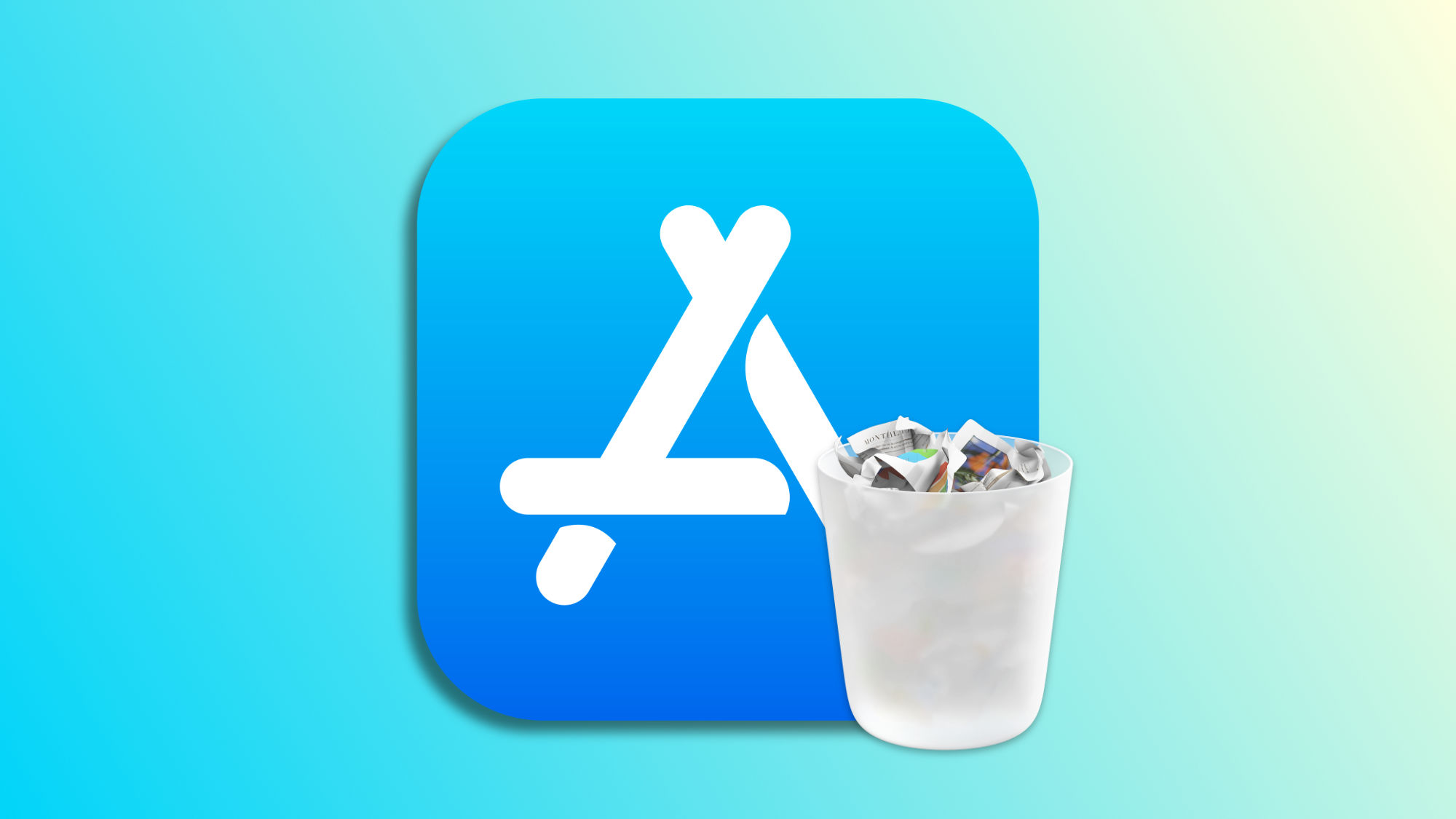There are different elements that fill up the storage space of our iPhone or iPad. From the photos we take to the movies we download, and the music we have saved for offline playback, everything has its weight when what we are looking for is to save space on our devices. Apps are a clear example of this, and a great way to free up space, as we can uninstall them without deleting them.
Uninstalling an app does not erase stored data
When looking to free up some space on our devices, a key question arises: What can I delete that I don't need? Certainly, there are few things, but there is one that does fit this category: apps. This is because we can re-download them whenever we want without losing our data.
An app takes up two types of space, so to speak: the space of the app itself and the space of the data we have managed within the app. A music recording app, for example, might take up 30 MB by itself and store within it 200 MB of recordings.
This is where the difference between deleting an app or uninstalling it makes sense. If we delete an app, which we can do by pressing the small x to the left of its icon, we eliminate both the app itself and its saved data. Meanwhile, if we uninstall the app, the data will remain safe on our device.
Thanks to this difference, we can save a good amount of space on our iPhone or iPad without losing absolutely anything. The app itself can always be re-downloaded whenever we want from the App Store, while, after an uninstallation, the data will never disappear from our device, ready for when we need it again. Uninstalling an app is very easy, we'll do it like this:
- Open the Settings app on our iPhone or iPad.
- Go to General.
- Tap on iPhone Storage.
- Choose the app we want to uninstall.
- Tap on Uninstall App.
Once done, the app will still be on our home screen and also in the app library, but it will show a small icon of a cloud with a downward arrow next to the name. This indicates that the app is not installed, only its data exists. A simple tap on the icon will install it from the App Store, returning it exactly to the point it was before we uninstalled it and ready for us to use. Meanwhile, however, we will have freed up space available for other material.
With this resource, if needed, we can recover some space for, for example, carrying out a software update or storing a large file. It is true that it is not a plan to start uninstalling and installing apps continuously, but some large apps that we use little are excellent candidates for those moments when every GB of space counts.
On Hanaringo | 7 essential free games for the iPhone