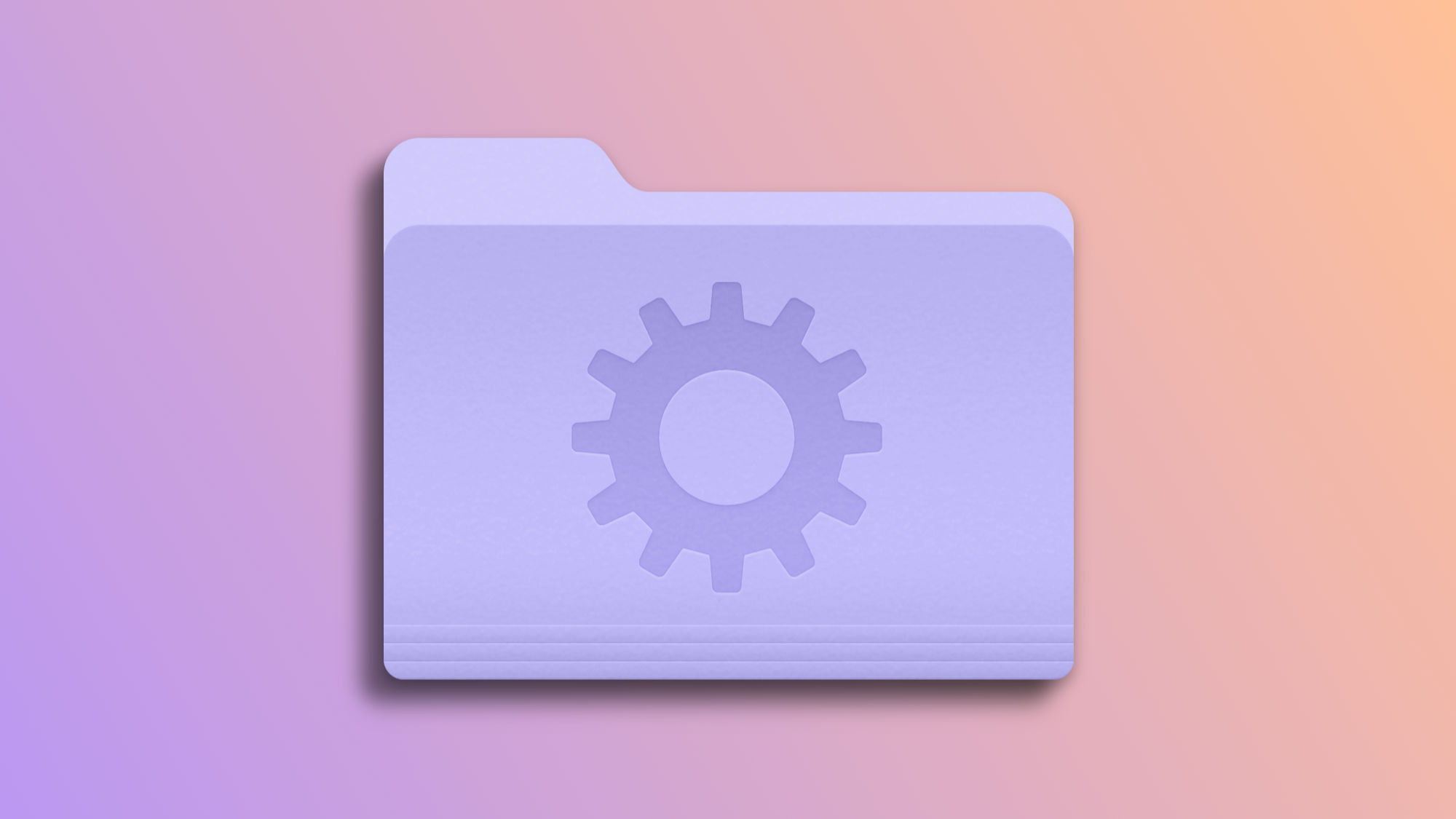Maintaining an efficient order in our files is crucial for optimizing our workflow and productivity. The Finder's smart folders on a Mac serve as an ideal solution, enabling us to create containers that automatically organize content based on specific criteria, such as modification date, tags, or file type. This tool becomes a great ally until, by mistake, it disappears from the Finder sidebar.
The utility and flexibility of Smart Folders
We can create a smart folder that, for example, groups all images from a specific year or all text documents tagged with a particular label. This significantly simplifies the search and organization of our files, especially because any modifications to the files are automatically reflected in the smart folders.
Smart folders are created from searches by setting rules to select files. Sometimes, if the setup of these rules is complex, it's wise to save them and add them to the Finder sidebar, for quick access.
However, we might forget to mark the option to add before saving them, or even accidentally drag one of these folders out of the sidebar, causing its disappearance. If it's a traditional folder, the solution would be as easy as re-adding it by dragging it back in. But, what happens with a saved search?
The solution is simpler than it seems, as the system saves the searches that result in those smart folders for us. So, to recover them, all we need to do is open a Finder window, go to the Go menu, select Go to Folder, and paste the path "~/Library/Saved Searches". Upon pressing Enter, we'll find all the saved searches, referred to as smart folders, that we've created. From here, re-adding any folder to the sidebar is as simple as selecting it and choosing Add to Sidebar from the Finder menu.
Keeping our smart folders accessible and well-organized is undoubtedly of great importance for our efficiency. Given their importance, it's reassuring to know that, although they may seem lost, we have a simple way to recover them. The flexibility and power of the Finder's smart folders ensure we never completely lose them.
On Hanaringo | How to be more productive on the Mac with Finder Quick Actions