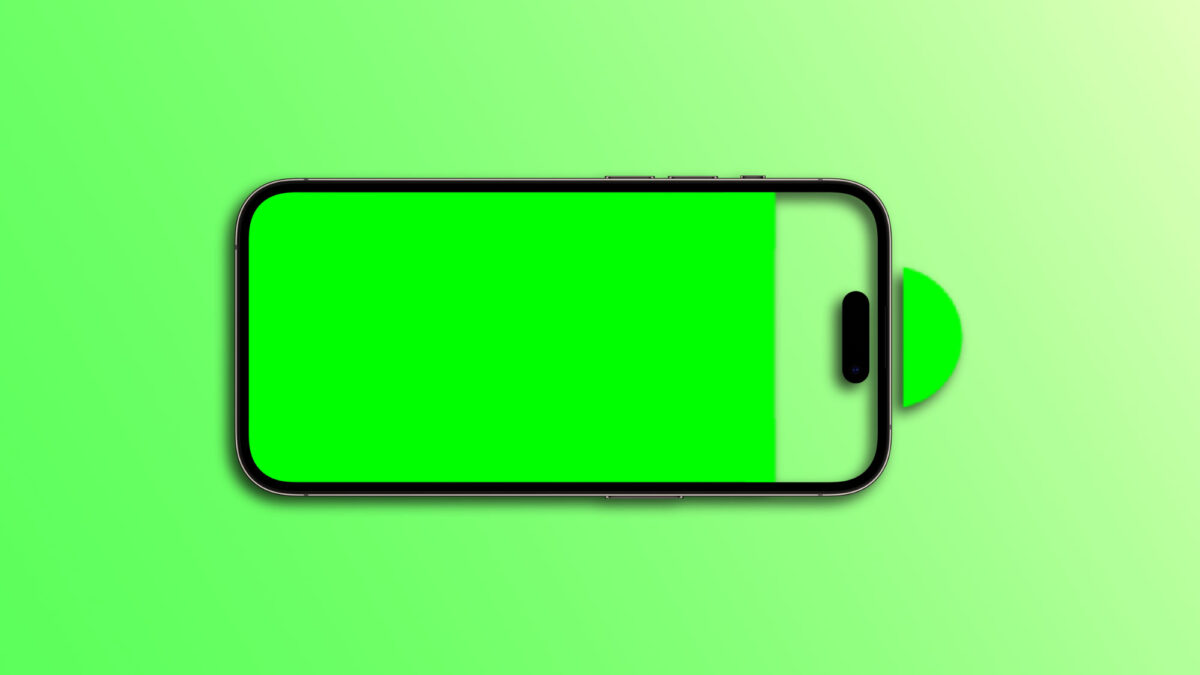Apple's dedication to improving the quality and charging capacity of its batteries is well known. A testament to this is the "Optimized Charging," which allows for a much longer preservation of a battery's charging capacity with a simple adjustment in its behavior.
All iPhones, as well as iPads and Macs, use lithium-ion batteries. These batteries degrade over time as they age. The cause of this degradation is the charging cycles that occur both when charging and discharging the battery, as well as how often they are charged to 100%.
Although we can increase the battery health percentage of our iPhone, the battery's charging capacity decreases as the battery degrades, and the fact that the capacity diminishes can cause the device to limit its energy consumption to avoid shutting down unexpectedly, impacting performance.
What is Optimized Battery Charging
Optimized Charging learns from our daily routine and predicts how long the iPhone will be connected to the charger overnight (when most of us charge our devices). After a few weeks, in which our iPhone has gathered enough data, it can know, for example, that we unplug it every day at 8:00 AM.
With this information, the iPhone plans how to charge the battery. Instead of charging the battery to 100% in one go, it charges up to about 80% and keeps it there. Then, at precisely calculated time, it begins to charge our iPhone so that it is at 100% by 8:00 AM.
This way, it avoids the battery being at 100% throughout the night, even though the iPhone is connected to the charger. The battery usage graph will look similar to the following:

As we can see to the right of the lightning symbol (which indicates charging), there is a horizontal fragment of the graph corresponding to the wait at 80% before continuing with the charge.
How to Enable or Disable Optimized Charging
Enabling or disabling optimized charging is very simple. The steps are as follows:
- Open the Settings app on our iPhone.
- Tap on Battery.
- Tap on Battery Health.
- Enable or disable Optimized Charging.
Keep in mind that, as we have already mentioned, it may take several weeks collecting data (which are stored locally on the device and never shared with Apple) for the function to be available. On the other hand, if our schedules are very variable, it may never activate. We will know when the function is available with the following notification:
OPTIMIZED BATTERY CHARGING ACTIVATED
To reduce battery aging, the iPhone learns from your daily charging routine so it can wait to finish charging more than 80% until you need to use it.
What If We Need More than 80%
When the iPhone is at 80% and waiting to charge the remaining 20%, we can ask it to temporarily ignore optimized charging and finish charging up to 100%.

In this situation, we will find a notification like the one shown in the image on the screen. We can tap it and then choose Charge Now to finish charging. Optimized charging will be paused until the next day, very useful for when we want to charge our iPhone as soon as possible and still keep Optimized Charging activated for the following days.
Thanks to this system, battery life is significantly extended. A feature that we will hardly notice, but that is interesting to know and, above all, to activate on our iPhones.
On Hanaringo | How to Right-Click on a Mac Using the Keyboard