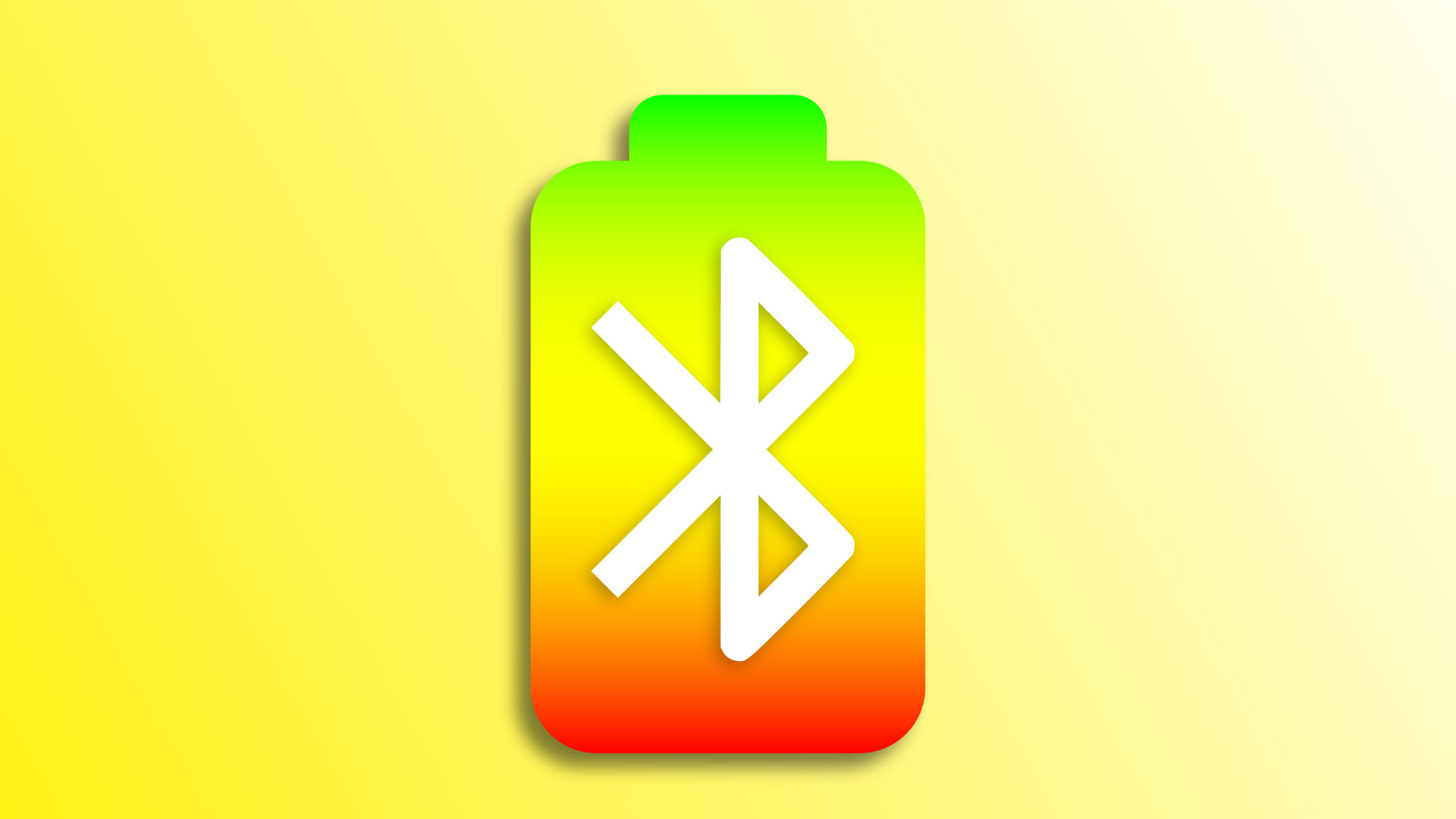Wireless connectivity has become essential in our daily lives. As frequent users of the invisible technology provided by Bluetooth, we experience the convenience of connecting our iPhones to devices such as AirPods, wireless speakers, or even the Apple Watch, among others. In this context, it's very important to see the battery level of the Bluetooth devices connected to our iPhone to ensure we avoid unexpected interruptions.
A look at accessory charge to avoid surprises
There are several ways to check the battery status of Bluetooth devices connected to our iPhone. In this sense, AirPods and Beats offer outstanding integration that makes this task easier, but there are other systems for other devices. Specifically, two systems.
The place where we can most reliably find the battery level of any Bluetooth device is in the Settings app. By going to the Bluetooth section and tapping the "i" next to the name of the device in question, we can always get this information. A universal method, as it works with any Bluetooth device connected to our iPhone.
The second option, which also applies to the vast majority of devices, but not all, is to go to the battery widget. A widget that we can add to the home screen or to the Today view of our device to check, at a glance, the battery status of different devices.
Lastly, for a quick check on devices that play audio, such as headphones or speakers, the Control Center often offers a view of the battery of connected devices. It does this in the content playback section and is represented by a small battery icon alongside the other controls.
As we can see, being able to easily check the battery level of our connected Bluetooth devices is easier than it seems, thanks to the multiple tools our iPhone offers us. From the Bluetooth section in the Settings app to battery widgets and the Control Center, we have several options at our disposal to ensure our devices are always ready to use.
On Hanaringo | 15 ways to extend battery life on our iPhone